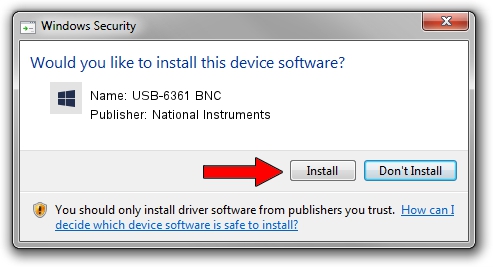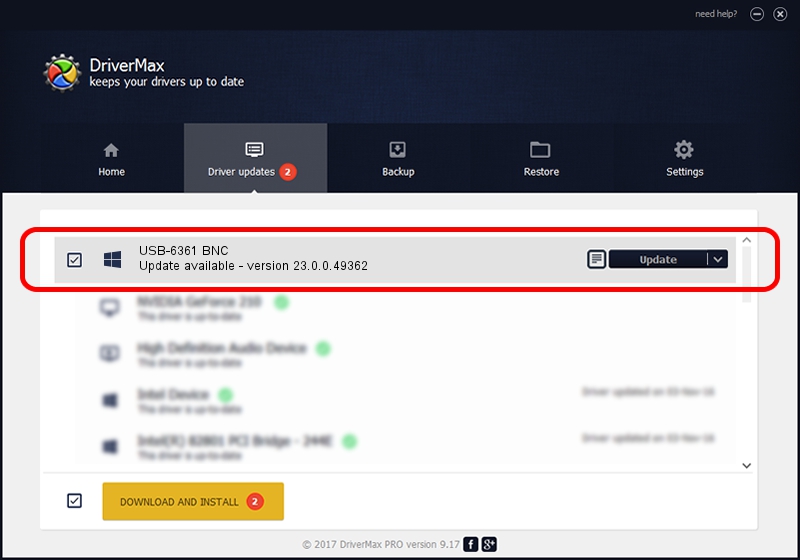Advertising seems to be blocked by your browser.
The ads help us provide this software and web site to you for free.
Please support our project by allowing our site to show ads.
Home /
Manufacturers /
National Instruments /
USB-6361 BNC /
USB/VID_3923&PID_75DC /
23.0.0.49362 Jan 14, 2023
National Instruments USB-6361 BNC how to download and install the driver
USB-6361 BNC is a DAQ Device device. The Windows version of this driver was developed by National Instruments. The hardware id of this driver is USB/VID_3923&PID_75DC; this string has to match your hardware.
1. Manually install National Instruments USB-6361 BNC driver
- Download the driver setup file for National Instruments USB-6361 BNC driver from the link below. This download link is for the driver version 23.0.0.49362 dated 2023-01-14.
- Run the driver installation file from a Windows account with the highest privileges (rights). If your User Access Control Service (UAC) is enabled then you will have to accept of the driver and run the setup with administrative rights.
- Follow the driver installation wizard, which should be quite straightforward. The driver installation wizard will analyze your PC for compatible devices and will install the driver.
- Restart your computer and enjoy the fresh driver, it is as simple as that.
Driver rating 3.3 stars out of 67261 votes.
2. The easy way: using DriverMax to install National Instruments USB-6361 BNC driver
The most important advantage of using DriverMax is that it will setup the driver for you in the easiest possible way and it will keep each driver up to date, not just this one. How can you install a driver using DriverMax? Let's take a look!
- Start DriverMax and click on the yellow button named ~SCAN FOR DRIVER UPDATES NOW~. Wait for DriverMax to scan and analyze each driver on your computer.
- Take a look at the list of driver updates. Search the list until you locate the National Instruments USB-6361 BNC driver. Click on Update.
- That's all, the driver is now installed!

Sep 4 2024 1:55AM / Written by Daniel Statescu for DriverMax
follow @DanielStatescu