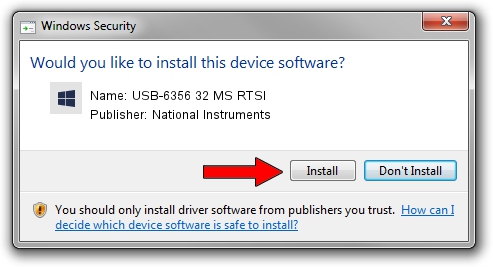Advertising seems to be blocked by your browser.
The ads help us provide this software and web site to you for free.
Please support our project by allowing our site to show ads.
Home /
Manufacturers /
National Instruments /
USB-6356 32 MS RTSI /
USB/VID_3923&PID_7562&REV_0100&MI_00 /
22.8.0.49361 Oct 02, 2022
National Instruments USB-6356 32 MS RTSI how to download and install the driver
USB-6356 32 MS RTSI is a DAQ Device device. The developer of this driver was National Instruments. The hardware id of this driver is USB/VID_3923&PID_7562&REV_0100&MI_00.
1. Manually install National Instruments USB-6356 32 MS RTSI driver
- You can download from the link below the driver setup file for the National Instruments USB-6356 32 MS RTSI driver. The archive contains version 22.8.0.49361 released on 2022-10-02 of the driver.
- Start the driver installer file from a user account with administrative rights. If your User Access Control (UAC) is enabled please accept of the driver and run the setup with administrative rights.
- Go through the driver setup wizard, which will guide you; it should be pretty easy to follow. The driver setup wizard will analyze your PC and will install the right driver.
- When the operation finishes restart your PC in order to use the updated driver. It is as simple as that to install a Windows driver!
Driver rating 3.2 stars out of 79546 votes.
2. How to use DriverMax to install National Instruments USB-6356 32 MS RTSI driver
The most important advantage of using DriverMax is that it will setup the driver for you in the easiest possible way and it will keep each driver up to date, not just this one. How can you install a driver with DriverMax? Let's see!
- Start DriverMax and click on the yellow button named ~SCAN FOR DRIVER UPDATES NOW~. Wait for DriverMax to analyze each driver on your PC.
- Take a look at the list of detected driver updates. Search the list until you find the National Instruments USB-6356 32 MS RTSI driver. Click the Update button.
- Finished installing the driver!

Aug 28 2024 12:01AM / Written by Daniel Statescu for DriverMax
follow @DanielStatescu