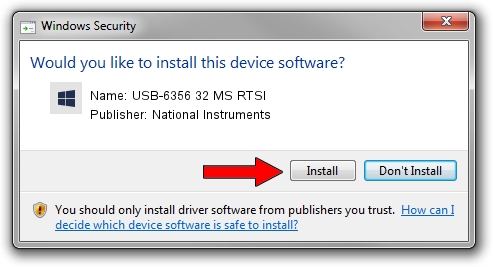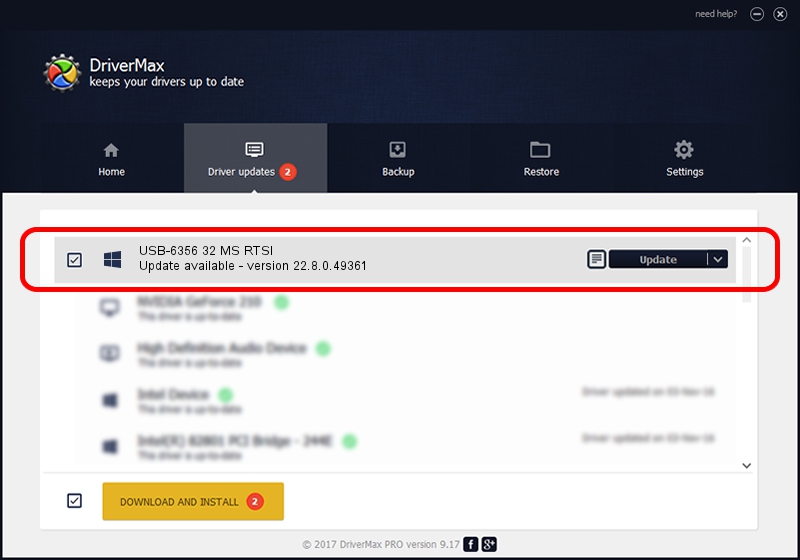Advertising seems to be blocked by your browser.
The ads help us provide this software and web site to you for free.
Please support our project by allowing our site to show ads.
Home /
Manufacturers /
National Instruments /
USB-6356 32 MS RTSI /
USB/VID_3923&PID_7562&MI_00 /
22.8.0.49361 Oct 02, 2022
National Instruments USB-6356 32 MS RTSI how to download and install the driver
USB-6356 32 MS RTSI is a DAQ Device device. The Windows version of this driver was developed by National Instruments. In order to make sure you are downloading the exact right driver the hardware id is USB/VID_3923&PID_7562&MI_00.
1. National Instruments USB-6356 32 MS RTSI driver - how to install it manually
- Download the setup file for National Instruments USB-6356 32 MS RTSI driver from the link below. This download link is for the driver version 22.8.0.49361 dated 2022-10-02.
- Run the driver setup file from a Windows account with the highest privileges (rights). If your UAC (User Access Control) is enabled then you will have to accept of the driver and run the setup with administrative rights.
- Go through the driver setup wizard, which should be quite easy to follow. The driver setup wizard will scan your PC for compatible devices and will install the driver.
- Shutdown and restart your PC and enjoy the new driver, as you can see it was quite smple.
Driver rating 3.6 stars out of 79525 votes.
2. How to use DriverMax to install National Instruments USB-6356 32 MS RTSI driver
The most important advantage of using DriverMax is that it will setup the driver for you in just a few seconds and it will keep each driver up to date, not just this one. How easy can you install a driver with DriverMax? Let's take a look!
- Start DriverMax and push on the yellow button that says ~SCAN FOR DRIVER UPDATES NOW~. Wait for DriverMax to scan and analyze each driver on your computer.
- Take a look at the list of driver updates. Scroll the list down until you find the National Instruments USB-6356 32 MS RTSI driver. Click the Update button.
- That's it, you installed your first driver!

Aug 28 2024 12:01AM / Written by Daniel Statescu for DriverMax
follow @DanielStatescu