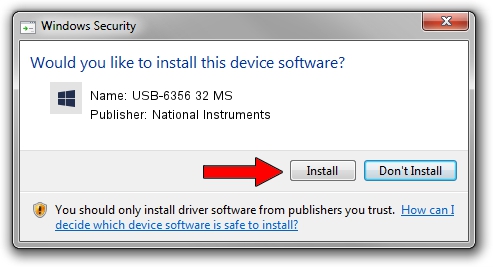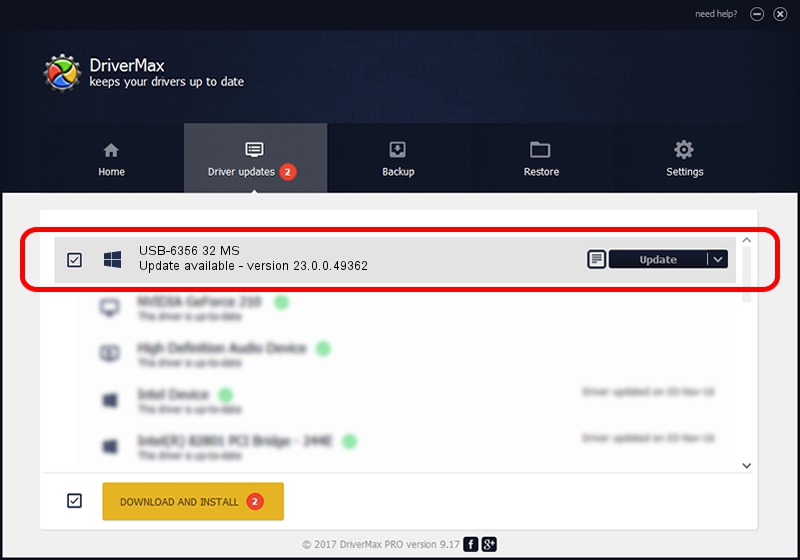Advertising seems to be blocked by your browser.
The ads help us provide this software and web site to you for free.
Please support our project by allowing our site to show ads.
Home /
Manufacturers /
National Instruments /
USB-6356 32 MS /
USB/VID_3923&PID_7561 /
23.0.0.49362 Jan 14, 2023
Driver for National Instruments USB-6356 32 MS - downloading and installing it
USB-6356 32 MS is a DAQ Device hardware device. This Windows driver was developed by National Instruments. The hardware id of this driver is USB/VID_3923&PID_7561.
1. How to manually install National Instruments USB-6356 32 MS driver
- You can download from the link below the driver installer file for the National Instruments USB-6356 32 MS driver. The archive contains version 23.0.0.49362 released on 2023-01-14 of the driver.
- Start the driver installer file from a user account with administrative rights. If your UAC (User Access Control) is enabled please confirm the installation of the driver and run the setup with administrative rights.
- Follow the driver setup wizard, which will guide you; it should be quite easy to follow. The driver setup wizard will scan your PC and will install the right driver.
- When the operation finishes shutdown and restart your computer in order to use the updated driver. As you can see it was quite smple to install a Windows driver!
This driver received an average rating of 3.9 stars out of 69352 votes.
2. Installing the National Instruments USB-6356 32 MS driver using DriverMax: the easy way
The most important advantage of using DriverMax is that it will install the driver for you in just a few seconds and it will keep each driver up to date. How can you install a driver using DriverMax? Let's take a look!
- Open DriverMax and press on the yellow button named ~SCAN FOR DRIVER UPDATES NOW~. Wait for DriverMax to analyze each driver on your PC.
- Take a look at the list of detected driver updates. Scroll the list down until you find the National Instruments USB-6356 32 MS driver. Click on Update.
- Finished installing the driver!

Sep 4 2024 1:41AM / Written by Dan Armano for DriverMax
follow @danarm