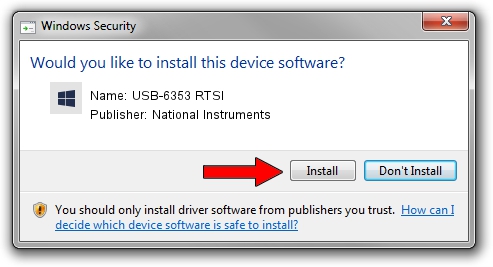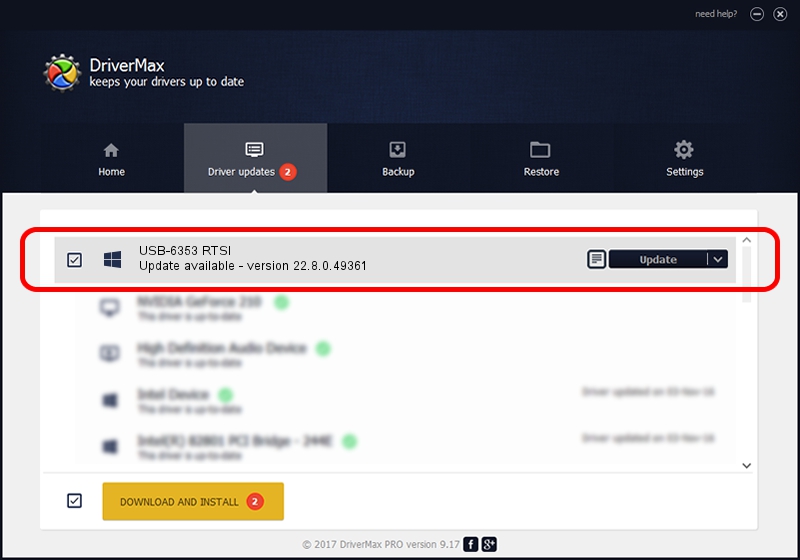Advertising seems to be blocked by your browser.
The ads help us provide this software and web site to you for free.
Please support our project by allowing our site to show ads.
Home /
Manufacturers /
National Instruments /
USB-6353 RTSI /
USB/VID_3923&PID_74FC&REV_0100 /
22.8.0.49361 Oct 02, 2022
Driver for National Instruments USB-6353 RTSI - downloading and installing it
USB-6353 RTSI is a DAQ Device hardware device. The developer of this driver was National Instruments. In order to make sure you are downloading the exact right driver the hardware id is USB/VID_3923&PID_74FC&REV_0100.
1. Install National Instruments USB-6353 RTSI driver manually
- Download the driver setup file for National Instruments USB-6353 RTSI driver from the link below. This is the download link for the driver version 22.8.0.49361 dated 2022-10-02.
- Start the driver installation file from a Windows account with the highest privileges (rights). If your UAC (User Access Control) is started then you will have to accept of the driver and run the setup with administrative rights.
- Follow the driver installation wizard, which should be pretty straightforward. The driver installation wizard will scan your PC for compatible devices and will install the driver.
- Restart your PC and enjoy the updated driver, it is as simple as that.
This driver was installed by many users and received an average rating of 3.8 stars out of 79772 votes.
2. Using DriverMax to install National Instruments USB-6353 RTSI driver
The advantage of using DriverMax is that it will setup the driver for you in the easiest possible way and it will keep each driver up to date, not just this one. How easy can you install a driver with DriverMax? Let's follow a few steps!
- Open DriverMax and press on the yellow button that says ~SCAN FOR DRIVER UPDATES NOW~. Wait for DriverMax to scan and analyze each driver on your PC.
- Take a look at the list of detected driver updates. Search the list until you locate the National Instruments USB-6353 RTSI driver. Click on Update.
- Finished installing the driver!

Aug 27 2024 11:57PM / Written by Andreea Kartman for DriverMax
follow @DeeaKartman