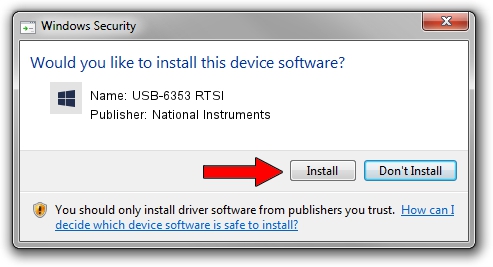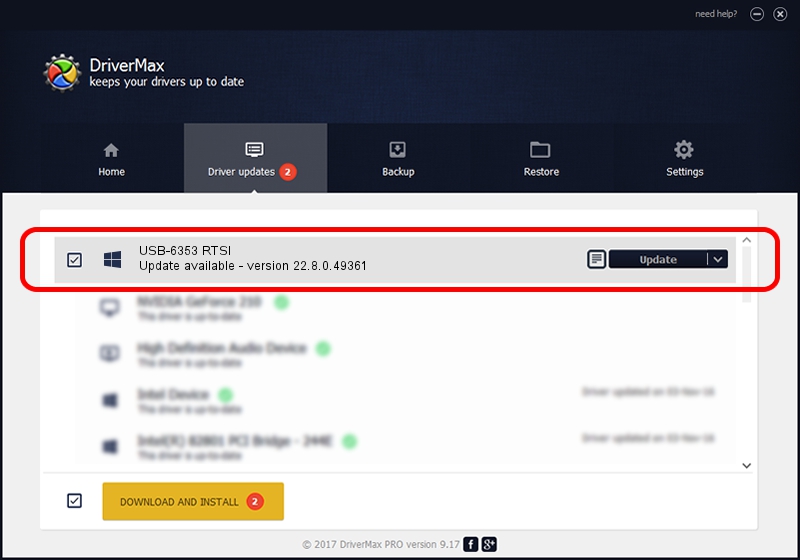Advertising seems to be blocked by your browser.
The ads help us provide this software and web site to you for free.
Please support our project by allowing our site to show ads.
Home /
Manufacturers /
National Instruments /
USB-6353 RTSI /
USB/VID_3923&PID_74FC&MI_00 /
22.8.0.49361 Oct 02, 2022
National Instruments USB-6353 RTSI how to download and install the driver
USB-6353 RTSI is a DAQ Device device. This Windows driver was developed by National Instruments. The hardware id of this driver is USB/VID_3923&PID_74FC&MI_00.
1. Manually install National Instruments USB-6353 RTSI driver
- Download the setup file for National Instruments USB-6353 RTSI driver from the link below. This download link is for the driver version 22.8.0.49361 dated 2022-10-02.
- Start the driver installation file from a Windows account with administrative rights. If your User Access Control (UAC) is enabled then you will have to confirm the installation of the driver and run the setup with administrative rights.
- Follow the driver setup wizard, which should be quite easy to follow. The driver setup wizard will analyze your PC for compatible devices and will install the driver.
- Shutdown and restart your computer and enjoy the updated driver, it is as simple as that.
This driver was rated with an average of 3.4 stars by 79763 users.
2. Using DriverMax to install National Instruments USB-6353 RTSI driver
The most important advantage of using DriverMax is that it will setup the driver for you in just a few seconds and it will keep each driver up to date, not just this one. How can you install a driver with DriverMax? Let's take a look!
- Start DriverMax and press on the yellow button that says ~SCAN FOR DRIVER UPDATES NOW~. Wait for DriverMax to scan and analyze each driver on your PC.
- Take a look at the list of available driver updates. Search the list until you find the National Instruments USB-6353 RTSI driver. Click the Update button.
- That's all, the driver is now installed!

Aug 27 2024 11:57PM / Written by Dan Armano for DriverMax
follow @danarm