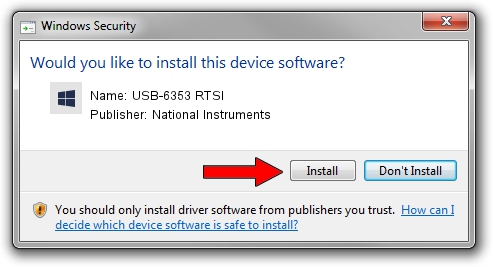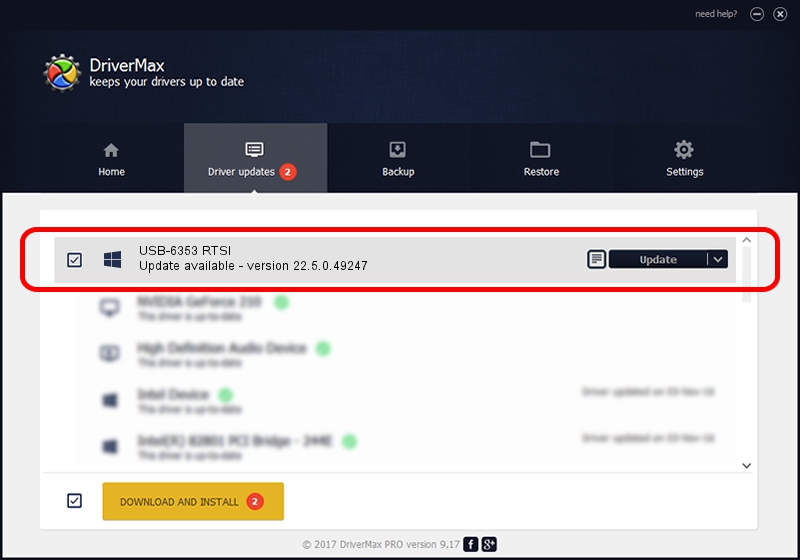Advertising seems to be blocked by your browser.
The ads help us provide this software and web site to you for free.
Please support our project by allowing our site to show ads.
Home /
Manufacturers /
National Instruments /
USB-6353 RTSI /
USB/VID_3923&PID_74FC&MI_00 /
22.5.0.49247 Jul 07, 2022
National Instruments USB-6353 RTSI - two ways of downloading and installing the driver
USB-6353 RTSI is a DAQ Device hardware device. This Windows driver was developed by National Instruments. USB/VID_3923&PID_74FC&MI_00 is the matching hardware id of this device.
1. Install National Instruments USB-6353 RTSI driver manually
- You can download from the link below the driver installer file for the National Instruments USB-6353 RTSI driver. The archive contains version 22.5.0.49247 released on 2022-07-07 of the driver.
- Start the driver installer file from a user account with the highest privileges (rights). If your User Access Control Service (UAC) is started please accept of the driver and run the setup with administrative rights.
- Go through the driver setup wizard, which will guide you; it should be quite easy to follow. The driver setup wizard will scan your computer and will install the right driver.
- When the operation finishes restart your PC in order to use the updated driver. As you can see it was quite smple to install a Windows driver!
This driver was installed by many users and received an average rating of 3.7 stars out of 38016 votes.
2. The easy way: using DriverMax to install National Instruments USB-6353 RTSI driver
The advantage of using DriverMax is that it will install the driver for you in just a few seconds and it will keep each driver up to date. How easy can you install a driver using DriverMax? Let's see!
- Open DriverMax and push on the yellow button that says ~SCAN FOR DRIVER UPDATES NOW~. Wait for DriverMax to analyze each driver on your PC.
- Take a look at the list of detected driver updates. Scroll the list down until you locate the National Instruments USB-6353 RTSI driver. Click the Update button.
- Enjoy using the updated driver! :)

Aug 24 2024 8:02PM / Written by Daniel Statescu for DriverMax
follow @DanielStatescu