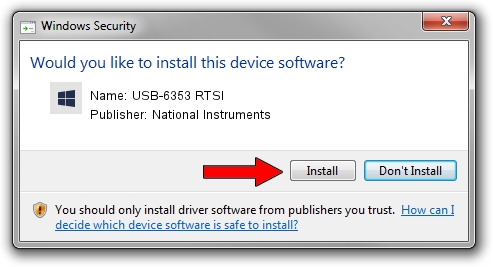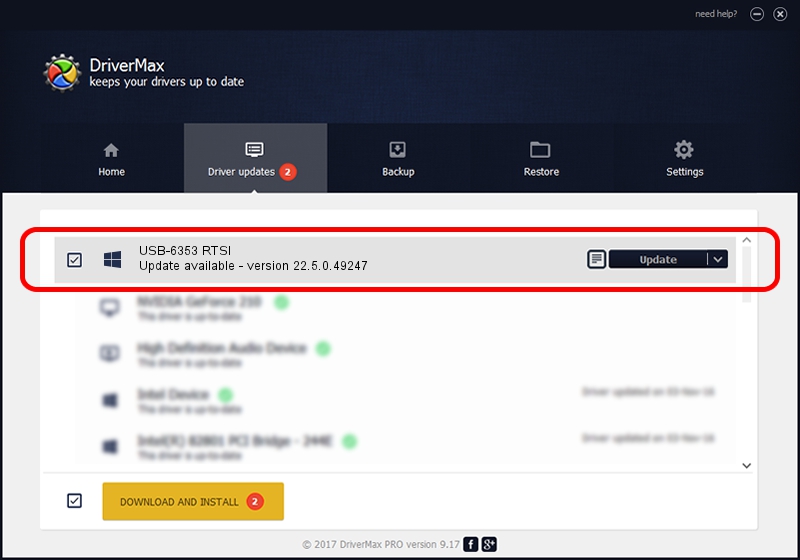Advertising seems to be blocked by your browser.
The ads help us provide this software and web site to you for free.
Please support our project by allowing our site to show ads.
Home /
Manufacturers /
National Instruments /
USB-6353 RTSI /
USB/VID_3923&PID_74FC /
22.5.0.49247 Jul 07, 2022
National Instruments USB-6353 RTSI driver download and installation
USB-6353 RTSI is a DAQ Device device. The Windows version of this driver was developed by National Instruments. In order to make sure you are downloading the exact right driver the hardware id is USB/VID_3923&PID_74FC.
1. How to manually install National Instruments USB-6353 RTSI driver
- You can download from the link below the driver setup file for the National Instruments USB-6353 RTSI driver. The archive contains version 22.5.0.49247 released on 2022-07-07 of the driver.
- Start the driver installer file from a user account with the highest privileges (rights). If your User Access Control Service (UAC) is running please accept of the driver and run the setup with administrative rights.
- Follow the driver installation wizard, which will guide you; it should be quite easy to follow. The driver installation wizard will analyze your PC and will install the right driver.
- When the operation finishes restart your PC in order to use the updated driver. It is as simple as that to install a Windows driver!
This driver was rated with an average of 3.3 stars by 38007 users.
2. The easy way: using DriverMax to install National Instruments USB-6353 RTSI driver
The most important advantage of using DriverMax is that it will install the driver for you in the easiest possible way and it will keep each driver up to date. How can you install a driver using DriverMax? Let's follow a few steps!
- Open DriverMax and press on the yellow button that says ~SCAN FOR DRIVER UPDATES NOW~. Wait for DriverMax to analyze each driver on your computer.
- Take a look at the list of available driver updates. Scroll the list down until you find the National Instruments USB-6353 RTSI driver. Click on Update.
- Finished installing the driver!