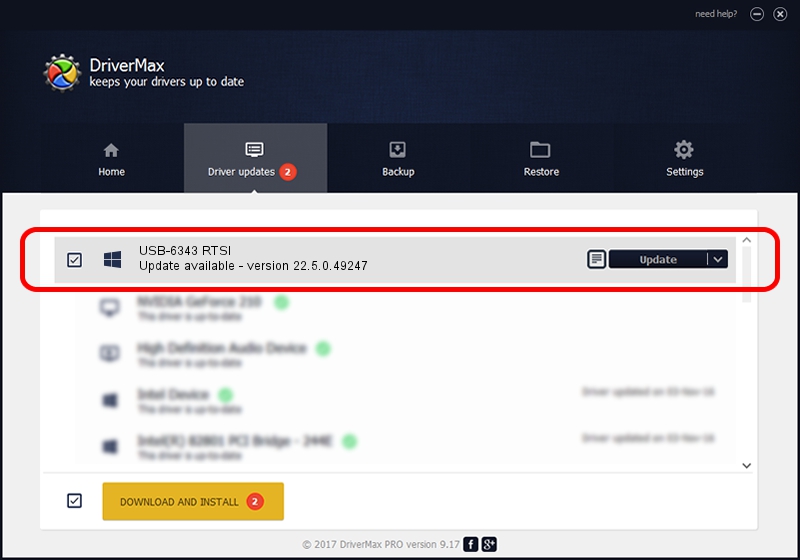Advertising seems to be blocked by your browser.
The ads help us provide this software and web site to you for free.
Please support our project by allowing our site to show ads.
Home /
Manufacturers /
National Instruments /
USB-6343 RTSI /
USB/VID_3923&PID_74F9&MI_00 /
22.5.0.49247 Jul 07, 2022
Driver for National Instruments USB-6343 RTSI - downloading and installing it
USB-6343 RTSI is a DAQ Device hardware device. This Windows driver was developed by National Instruments. The hardware id of this driver is USB/VID_3923&PID_74F9&MI_00.
1. Install National Instruments USB-6343 RTSI driver manually
- Download the driver setup file for National Instruments USB-6343 RTSI driver from the link below. This is the download link for the driver version 22.5.0.49247 released on 2022-07-07.
- Start the driver installation file from a Windows account with administrative rights. If your User Access Control Service (UAC) is started then you will have to accept of the driver and run the setup with administrative rights.
- Go through the driver installation wizard, which should be pretty easy to follow. The driver installation wizard will analyze your PC for compatible devices and will install the driver.
- Shutdown and restart your PC and enjoy the updated driver, it is as simple as that.
This driver was installed by many users and received an average rating of 4 stars out of 38055 votes.
2. Installing the National Instruments USB-6343 RTSI driver using DriverMax: the easy way
The advantage of using DriverMax is that it will setup the driver for you in just a few seconds and it will keep each driver up to date, not just this one. How can you install a driver with DriverMax? Let's take a look!
- Open DriverMax and click on the yellow button named ~SCAN FOR DRIVER UPDATES NOW~. Wait for DriverMax to scan and analyze each driver on your computer.
- Take a look at the list of detected driver updates. Search the list until you locate the National Instruments USB-6343 RTSI driver. Click the Update button.
- Finished installing the driver!

Aug 24 2024 8:00PM / Written by Andreea Kartman for DriverMax
follow @DeeaKartman