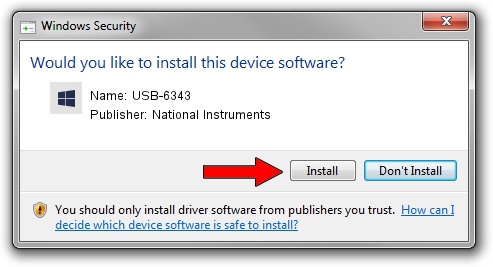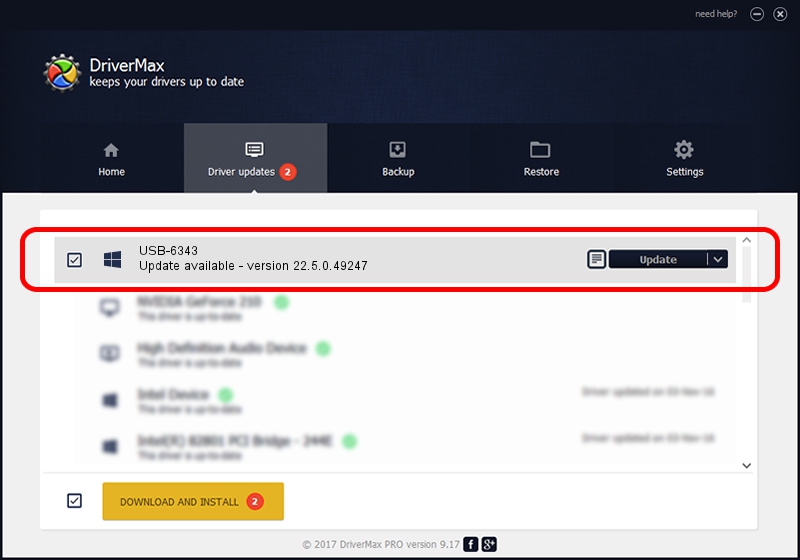Advertising seems to be blocked by your browser.
The ads help us provide this software and web site to you for free.
Please support our project by allowing our site to show ads.
Home /
Manufacturers /
National Instruments /
USB-6343 /
USB/VID_3923&PID_74F7&REV_0100 /
22.5.0.49247 Jul 07, 2022
Driver for National Instruments USB-6343 - downloading and installing it
USB-6343 is a DAQ Device device. The developer of this driver was National Instruments. In order to make sure you are downloading the exact right driver the hardware id is USB/VID_3923&PID_74F7&REV_0100.
1. How to manually install National Instruments USB-6343 driver
- You can download from the link below the driver installer file for the National Instruments USB-6343 driver. The archive contains version 22.5.0.49247 dated 2022-07-07 of the driver.
- Run the driver installer file from a user account with administrative rights. If your User Access Control (UAC) is started please confirm the installation of the driver and run the setup with administrative rights.
- Follow the driver installation wizard, which will guide you; it should be quite easy to follow. The driver installation wizard will scan your computer and will install the right driver.
- When the operation finishes shutdown and restart your computer in order to use the updated driver. As you can see it was quite smple to install a Windows driver!
This driver received an average rating of 4 stars out of 38146 votes.
2. How to install National Instruments USB-6343 driver using DriverMax
The advantage of using DriverMax is that it will setup the driver for you in the easiest possible way and it will keep each driver up to date. How easy can you install a driver with DriverMax? Let's follow a few steps!
- Start DriverMax and click on the yellow button that says ~SCAN FOR DRIVER UPDATES NOW~. Wait for DriverMax to scan and analyze each driver on your computer.
- Take a look at the list of driver updates. Search the list until you find the National Instruments USB-6343 driver. Click on Update.
- Finished installing the driver!

Aug 24 2024 7:58PM / Written by Daniel Statescu for DriverMax
follow @DanielStatescu