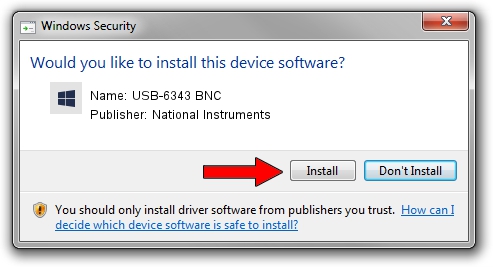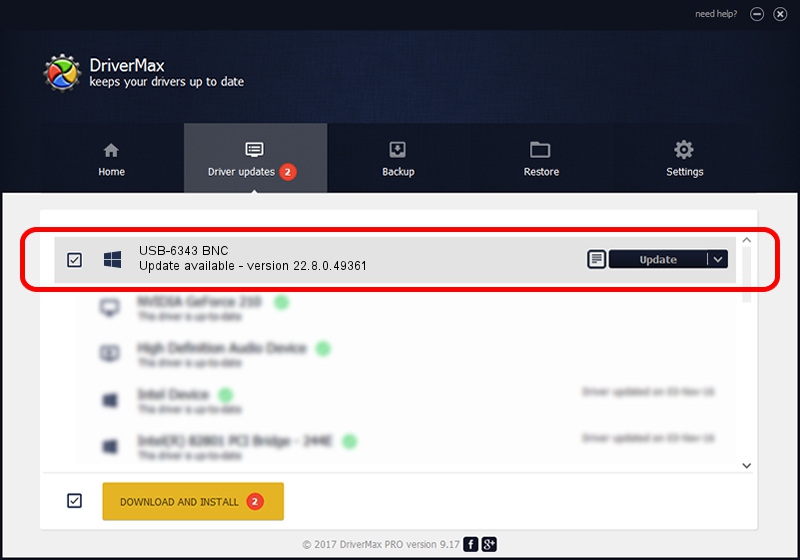Advertising seems to be blocked by your browser.
The ads help us provide this software and web site to you for free.
Please support our project by allowing our site to show ads.
Home /
Manufacturers /
National Instruments /
USB-6343 BNC /
USB/VID_3923&PID_75DB&MI_00 /
22.8.0.49361 Oct 02, 2022
Driver for National Instruments USB-6343 BNC - downloading and installing it
USB-6343 BNC is a DAQ Device hardware device. This Windows driver was developed by National Instruments. The hardware id of this driver is USB/VID_3923&PID_75DB&MI_00; this string has to match your hardware.
1. Install National Instruments USB-6343 BNC driver manually
- You can download from the link below the driver setup file for the National Instruments USB-6343 BNC driver. The archive contains version 22.8.0.49361 released on 2022-10-02 of the driver.
- Run the driver installer file from a user account with administrative rights. If your User Access Control Service (UAC) is started please confirm the installation of the driver and run the setup with administrative rights.
- Go through the driver setup wizard, which will guide you; it should be quite easy to follow. The driver setup wizard will scan your PC and will install the right driver.
- When the operation finishes shutdown and restart your PC in order to use the updated driver. It is as simple as that to install a Windows driver!
Driver rating 3.9 stars out of 77670 votes.
2. How to use DriverMax to install National Instruments USB-6343 BNC driver
The advantage of using DriverMax is that it will install the driver for you in the easiest possible way and it will keep each driver up to date, not just this one. How can you install a driver using DriverMax? Let's take a look!
- Start DriverMax and click on the yellow button named ~SCAN FOR DRIVER UPDATES NOW~. Wait for DriverMax to analyze each driver on your computer.
- Take a look at the list of detected driver updates. Scroll the list down until you locate the National Instruments USB-6343 BNC driver. Click the Update button.
- That's it, you installed your first driver!

Aug 28 2024 12:14AM / Written by Daniel Statescu for DriverMax
follow @DanielStatescu