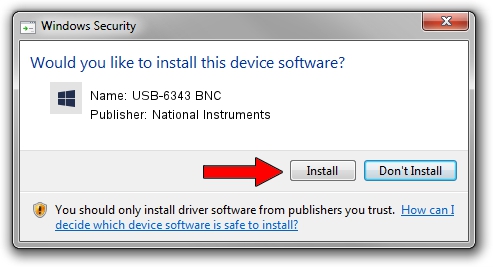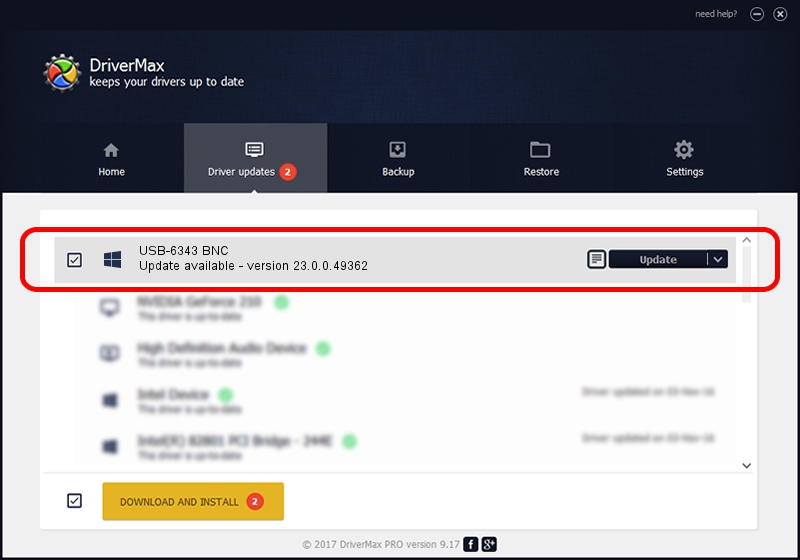Advertising seems to be blocked by your browser.
The ads help us provide this software and web site to you for free.
Please support our project by allowing our site to show ads.
Home /
Manufacturers /
National Instruments /
USB-6343 BNC /
USB/VID_3923&PID_75DB /
23.0.0.49362 Jan 14, 2023
National Instruments USB-6343 BNC - two ways of downloading and installing the driver
USB-6343 BNC is a DAQ Device device. This Windows driver was developed by National Instruments. In order to make sure you are downloading the exact right driver the hardware id is USB/VID_3923&PID_75DB.
1. National Instruments USB-6343 BNC driver - how to install it manually
- You can download from the link below the driver setup file for the National Instruments USB-6343 BNC driver. The archive contains version 23.0.0.49362 released on 2023-01-14 of the driver.
- Run the driver installer file from a user account with the highest privileges (rights). If your UAC (User Access Control) is enabled please accept of the driver and run the setup with administrative rights.
- Go through the driver setup wizard, which will guide you; it should be pretty easy to follow. The driver setup wizard will scan your PC and will install the right driver.
- When the operation finishes restart your computer in order to use the updated driver. As you can see it was quite smple to install a Windows driver!
This driver was rated with an average of 3.2 stars by 67379 users.
2. Using DriverMax to install National Instruments USB-6343 BNC driver
The most important advantage of using DriverMax is that it will install the driver for you in just a few seconds and it will keep each driver up to date. How can you install a driver with DriverMax? Let's see!
- Open DriverMax and press on the yellow button that says ~SCAN FOR DRIVER UPDATES NOW~. Wait for DriverMax to analyze each driver on your PC.
- Take a look at the list of available driver updates. Scroll the list down until you locate the National Instruments USB-6343 BNC driver. Click on Update.
- That's it, you installed your first driver!

Sep 4 2024 1:54AM / Written by Andreea Kartman for DriverMax
follow @DeeaKartman