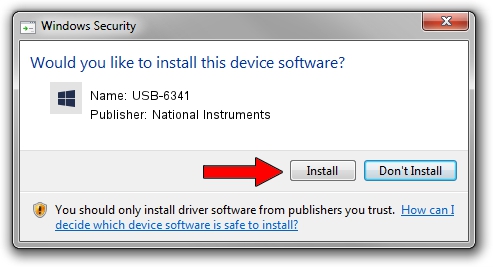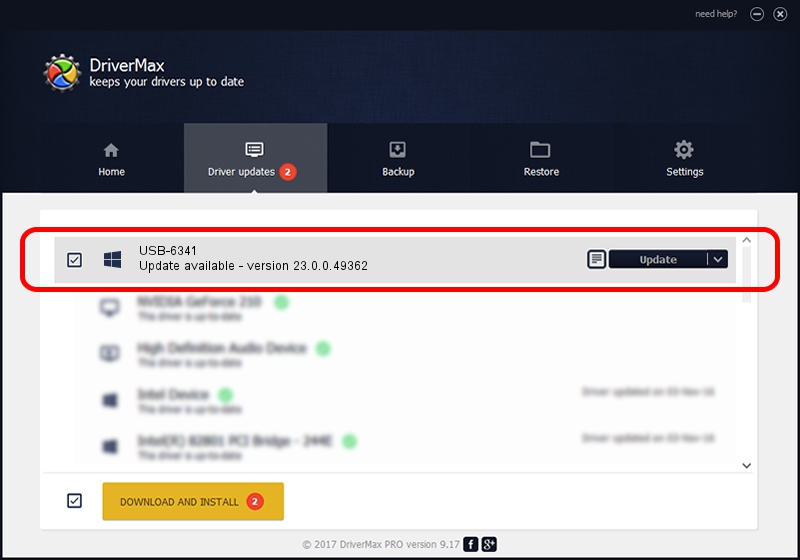Advertising seems to be blocked by your browser.
The ads help us provide this software and web site to you for free.
Please support our project by allowing our site to show ads.
Home /
Manufacturers /
National Instruments /
USB-6341 /
USB/VID_3923&PID_74F8&REV_0100&MI_00 /
23.0.0.49362 Jan 14, 2023
Driver for National Instruments USB-6341 - downloading and installing it
USB-6341 is a DAQ Device device. The Windows version of this driver was developed by National Instruments. The hardware id of this driver is USB/VID_3923&PID_74F8&REV_0100&MI_00; this string has to match your hardware.
1. Manually install National Instruments USB-6341 driver
- You can download from the link below the driver installer file for the National Instruments USB-6341 driver. The archive contains version 23.0.0.49362 dated 2023-01-14 of the driver.
- Run the driver installer file from a user account with administrative rights. If your User Access Control (UAC) is enabled please confirm the installation of the driver and run the setup with administrative rights.
- Go through the driver setup wizard, which will guide you; it should be quite easy to follow. The driver setup wizard will scan your computer and will install the right driver.
- When the operation finishes shutdown and restart your computer in order to use the updated driver. It is as simple as that to install a Windows driver!
This driver was rated with an average of 3 stars by 68394 users.
2. The easy way: using DriverMax to install National Instruments USB-6341 driver
The advantage of using DriverMax is that it will setup the driver for you in the easiest possible way and it will keep each driver up to date, not just this one. How easy can you install a driver using DriverMax? Let's follow a few steps!
- Open DriverMax and press on the yellow button that says ~SCAN FOR DRIVER UPDATES NOW~. Wait for DriverMax to scan and analyze each driver on your PC.
- Take a look at the list of available driver updates. Scroll the list down until you locate the National Instruments USB-6341 driver. Click the Update button.
- Finished installing the driver!

Sep 4 2024 1:35AM / Written by Daniel Statescu for DriverMax
follow @DanielStatescu