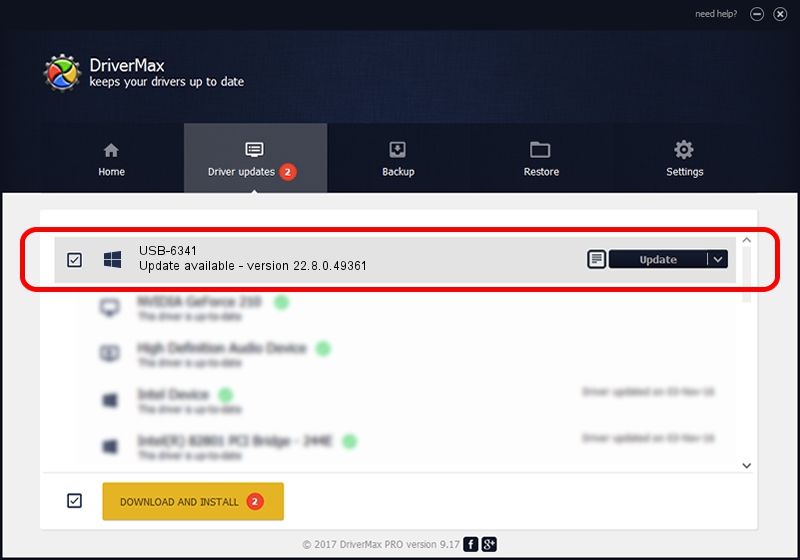Advertising seems to be blocked by your browser.
The ads help us provide this software and web site to you for free.
Please support our project by allowing our site to show ads.
Home /
Manufacturers /
National Instruments /
USB-6341 /
USB/VID_3923&PID_74F8&REV_0100&MI_00 /
22.8.0.49361 Oct 02, 2022
National Instruments USB-6341 how to download and install the driver
USB-6341 is a DAQ Device hardware device. The Windows version of this driver was developed by National Instruments. USB/VID_3923&PID_74F8&REV_0100&MI_00 is the matching hardware id of this device.
1. Manually install National Instruments USB-6341 driver
- You can download from the link below the driver installer file for the National Instruments USB-6341 driver. The archive contains version 22.8.0.49361 dated 2022-10-02 of the driver.
- Start the driver installer file from a user account with administrative rights. If your User Access Control Service (UAC) is enabled please confirm the installation of the driver and run the setup with administrative rights.
- Follow the driver setup wizard, which will guide you; it should be pretty easy to follow. The driver setup wizard will scan your PC and will install the right driver.
- When the operation finishes restart your computer in order to use the updated driver. As you can see it was quite smple to install a Windows driver!
This driver was installed by many users and received an average rating of 3.3 stars out of 79938 votes.
2. Using DriverMax to install National Instruments USB-6341 driver
The most important advantage of using DriverMax is that it will setup the driver for you in the easiest possible way and it will keep each driver up to date. How easy can you install a driver using DriverMax? Let's see!
- Start DriverMax and press on the yellow button that says ~SCAN FOR DRIVER UPDATES NOW~. Wait for DriverMax to analyze each driver on your PC.
- Take a look at the list of driver updates. Search the list until you locate the National Instruments USB-6341 driver. Click on Update.
- That's all, the driver is now installed!

Aug 27 2024 11:54PM / Written by Daniel Statescu for DriverMax
follow @DanielStatescu