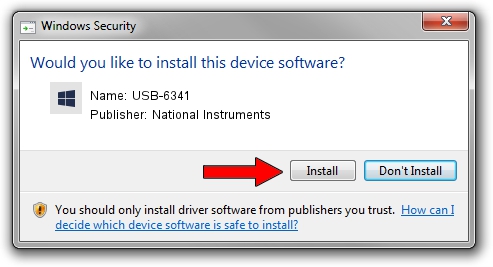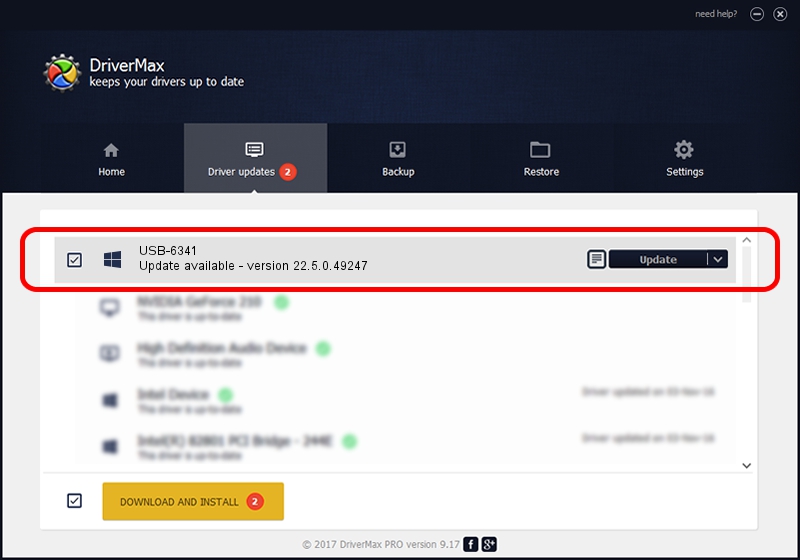Advertising seems to be blocked by your browser.
The ads help us provide this software and web site to you for free.
Please support our project by allowing our site to show ads.
Home /
Manufacturers /
National Instruments /
USB-6341 /
USB/VID_3923&PID_74F8&REV_0100 /
22.5.0.49247 Jul 07, 2022
Driver for National Instruments USB-6341 - downloading and installing it
USB-6341 is a DAQ Device device. The developer of this driver was National Instruments. The hardware id of this driver is USB/VID_3923&PID_74F8&REV_0100; this string has to match your hardware.
1. How to manually install National Instruments USB-6341 driver
- Download the driver setup file for National Instruments USB-6341 driver from the location below. This download link is for the driver version 22.5.0.49247 released on 2022-07-07.
- Start the driver installation file from a Windows account with the highest privileges (rights). If your User Access Control Service (UAC) is running then you will have to confirm the installation of the driver and run the setup with administrative rights.
- Go through the driver installation wizard, which should be quite easy to follow. The driver installation wizard will scan your PC for compatible devices and will install the driver.
- Shutdown and restart your computer and enjoy the fresh driver, it is as simple as that.
This driver received an average rating of 3.2 stars out of 38185 votes.
2. The easy way: using DriverMax to install National Instruments USB-6341 driver
The most important advantage of using DriverMax is that it will install the driver for you in just a few seconds and it will keep each driver up to date, not just this one. How easy can you install a driver with DriverMax? Let's take a look!
- Open DriverMax and press on the yellow button that says ~SCAN FOR DRIVER UPDATES NOW~. Wait for DriverMax to analyze each driver on your computer.
- Take a look at the list of driver updates. Scroll the list down until you locate the National Instruments USB-6341 driver. Click on Update.
- Finished installing the driver!

Aug 24 2024 7:59PM / Written by Daniel Statescu for DriverMax
follow @DanielStatescu