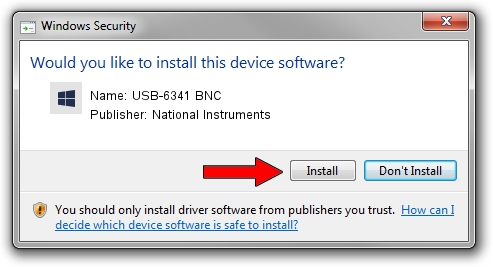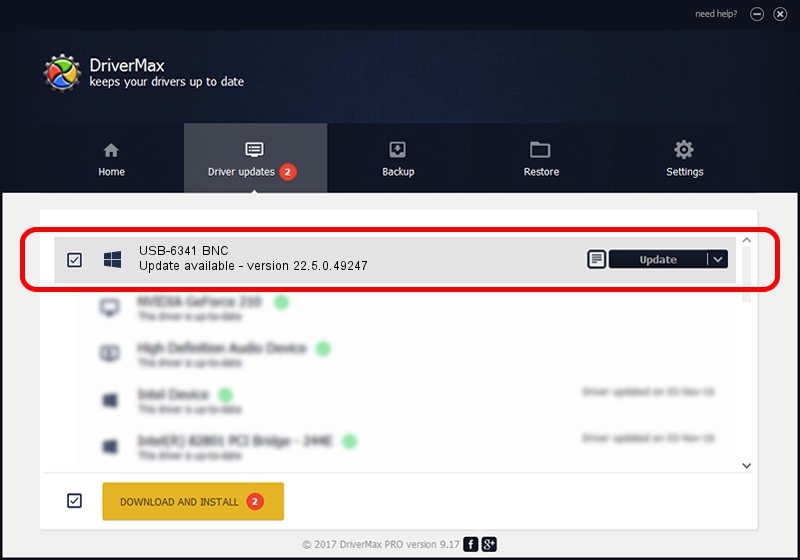Advertising seems to be blocked by your browser.
The ads help us provide this software and web site to you for free.
Please support our project by allowing our site to show ads.
Home /
Manufacturers /
National Instruments /
USB-6341 BNC /
USB/VID_3923&PID_75DA&REV_0100&MI_00 /
22.5.0.49247 Jul 07, 2022
National Instruments USB-6341 BNC driver download and installation
USB-6341 BNC is a DAQ Device device. The developer of this driver was National Instruments. The hardware id of this driver is USB/VID_3923&PID_75DA&REV_0100&MI_00; this string has to match your hardware.
1. How to manually install National Instruments USB-6341 BNC driver
- You can download from the link below the driver setup file for the National Instruments USB-6341 BNC driver. The archive contains version 22.5.0.49247 released on 2022-07-07 of the driver.
- Run the driver installer file from a user account with the highest privileges (rights). If your User Access Control Service (UAC) is running please accept of the driver and run the setup with administrative rights.
- Follow the driver setup wizard, which will guide you; it should be quite easy to follow. The driver setup wizard will analyze your computer and will install the right driver.
- When the operation finishes restart your PC in order to use the updated driver. It is as simple as that to install a Windows driver!
This driver was rated with an average of 3.5 stars by 35904 users.
2. How to install National Instruments USB-6341 BNC driver using DriverMax
The most important advantage of using DriverMax is that it will setup the driver for you in the easiest possible way and it will keep each driver up to date. How easy can you install a driver using DriverMax? Let's take a look!
- Start DriverMax and click on the yellow button named ~SCAN FOR DRIVER UPDATES NOW~. Wait for DriverMax to scan and analyze each driver on your computer.
- Take a look at the list of detected driver updates. Search the list until you find the National Instruments USB-6341 BNC driver. Click the Update button.
- That's it, you installed your first driver!

Aug 24 2024 8:18PM / Written by Andreea Kartman for DriverMax
follow @DeeaKartman