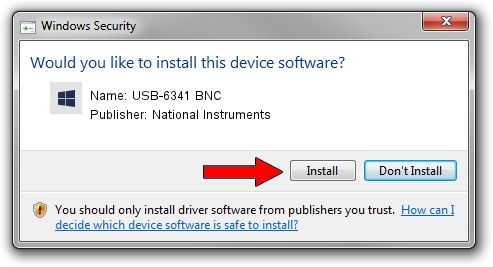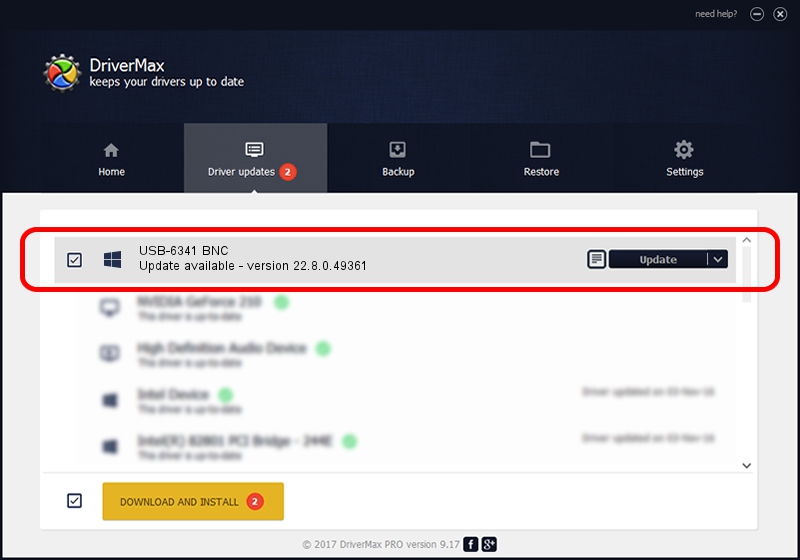Advertising seems to be blocked by your browser.
The ads help us provide this software and web site to you for free.
Please support our project by allowing our site to show ads.
Home /
Manufacturers /
National Instruments /
USB-6341 BNC /
USB/VID_3923&PID_75DA&REV_0100 /
22.8.0.49361 Oct 02, 2022
National Instruments USB-6341 BNC driver download and installation
USB-6341 BNC is a DAQ Device device. The developer of this driver was National Instruments. The hardware id of this driver is USB/VID_3923&PID_75DA&REV_0100; this string has to match your hardware.
1. National Instruments USB-6341 BNC driver - how to install it manually
- Download the driver setup file for National Instruments USB-6341 BNC driver from the link below. This download link is for the driver version 22.8.0.49361 released on 2022-10-02.
- Start the driver installation file from a Windows account with the highest privileges (rights). If your User Access Control (UAC) is started then you will have to accept of the driver and run the setup with administrative rights.
- Follow the driver setup wizard, which should be quite easy to follow. The driver setup wizard will analyze your PC for compatible devices and will install the driver.
- Shutdown and restart your PC and enjoy the new driver, as you can see it was quite smple.
This driver was rated with an average of 3.9 stars by 77642 users.
2. Installing the National Instruments USB-6341 BNC driver using DriverMax: the easy way
The most important advantage of using DriverMax is that it will setup the driver for you in the easiest possible way and it will keep each driver up to date, not just this one. How can you install a driver with DriverMax? Let's take a look!
- Start DriverMax and push on the yellow button that says ~SCAN FOR DRIVER UPDATES NOW~. Wait for DriverMax to scan and analyze each driver on your computer.
- Take a look at the list of driver updates. Scroll the list down until you find the National Instruments USB-6341 BNC driver. Click on Update.
- That's all, the driver is now installed!

Aug 28 2024 12:13AM / Written by Andreea Kartman for DriverMax
follow @DeeaKartman