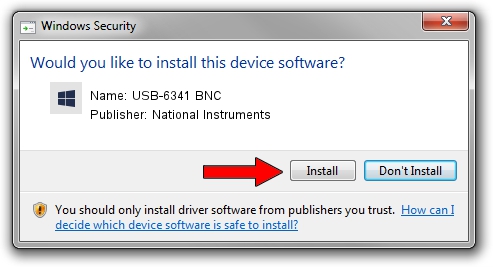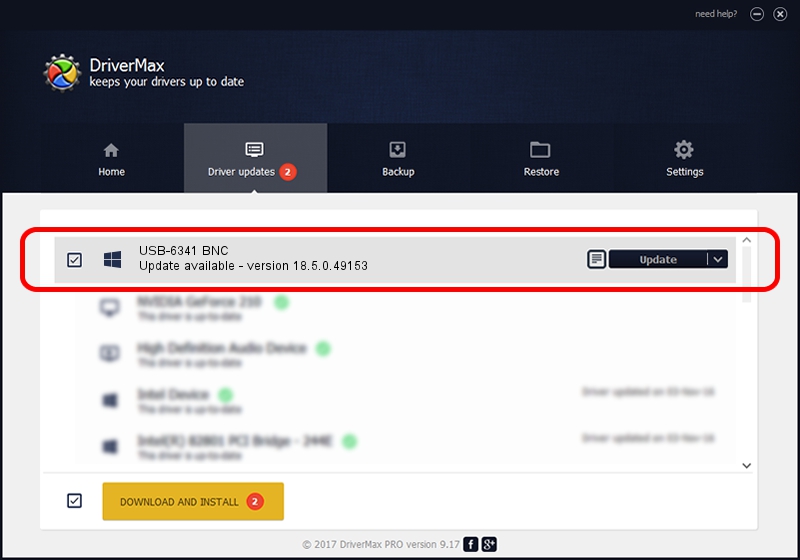Advertising seems to be blocked by your browser.
The ads help us provide this software and web site to you for free.
Please support our project by allowing our site to show ads.
Home /
Manufacturers /
National Instruments /
USB-6341 BNC /
USB/VID_3923&PID_75DA&REV_0100 /
18.5.0.49153 Sep 27, 2018
National Instruments USB-6341 BNC - two ways of downloading and installing the driver
USB-6341 BNC is a DAQ Device hardware device. The Windows version of this driver was developed by National Instruments. The hardware id of this driver is USB/VID_3923&PID_75DA&REV_0100; this string has to match your hardware.
1. Install National Instruments USB-6341 BNC driver manually
- You can download from the link below the driver installer file for the National Instruments USB-6341 BNC driver. The archive contains version 18.5.0.49153 dated 2018-09-27 of the driver.
- Start the driver installer file from a user account with administrative rights. If your UAC (User Access Control) is running please confirm the installation of the driver and run the setup with administrative rights.
- Follow the driver installation wizard, which will guide you; it should be pretty easy to follow. The driver installation wizard will scan your PC and will install the right driver.
- When the operation finishes restart your computer in order to use the updated driver. It is as simple as that to install a Windows driver!
Size of this driver: 52214 bytes (50.99 KB)
This driver received an average rating of 4.1 stars out of 55403 votes.
This driver is compatible with the following versions of Windows:
- This driver works on Windows 2000 32 bits
- This driver works on Windows Server 2003 32 bits
- This driver works on Windows XP 32 bits
- This driver works on Windows Vista 32 bits
- This driver works on Windows 7 32 bits
- This driver works on Windows 8 32 bits
- This driver works on Windows 8.1 32 bits
- This driver works on Windows 10 32 bits
- This driver works on Windows 11 32 bits
2. How to use DriverMax to install National Instruments USB-6341 BNC driver
The advantage of using DriverMax is that it will setup the driver for you in just a few seconds and it will keep each driver up to date, not just this one. How can you install a driver with DriverMax? Let's take a look!
- Start DriverMax and push on the yellow button named ~SCAN FOR DRIVER UPDATES NOW~. Wait for DriverMax to analyze each driver on your computer.
- Take a look at the list of driver updates. Scroll the list down until you find the National Instruments USB-6341 BNC driver. Click on Update.
- That's all, the driver is now installed!

Aug 17 2024 3:15AM / Written by Dan Armano for DriverMax
follow @danarm