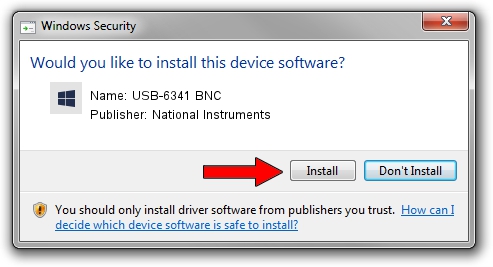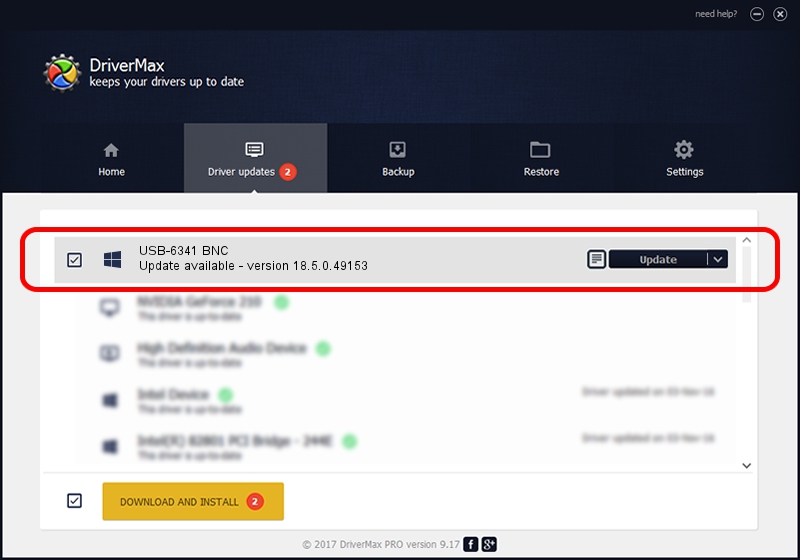Advertising seems to be blocked by your browser.
The ads help us provide this software and web site to you for free.
Please support our project by allowing our site to show ads.
Home /
Manufacturers /
National Instruments /
USB-6341 BNC /
USB/VID_3923&PID_75DA&MI_00 /
18.5.0.49153 Sep 27, 2018
Driver for National Instruments USB-6341 BNC - downloading and installing it
USB-6341 BNC is a DAQ Device hardware device. The Windows version of this driver was developed by National Instruments. In order to make sure you are downloading the exact right driver the hardware id is USB/VID_3923&PID_75DA&MI_00.
1. National Instruments USB-6341 BNC driver - how to install it manually
- Download the driver setup file for National Instruments USB-6341 BNC driver from the link below. This download link is for the driver version 18.5.0.49153 released on 2018-09-27.
- Start the driver setup file from a Windows account with administrative rights. If your User Access Control (UAC) is started then you will have to accept of the driver and run the setup with administrative rights.
- Go through the driver installation wizard, which should be pretty easy to follow. The driver installation wizard will analyze your PC for compatible devices and will install the driver.
- Shutdown and restart your PC and enjoy the new driver, as you can see it was quite smple.
The file size of this driver is 52214 bytes (50.99 KB)
Driver rating 4 stars out of 55551 votes.
This driver was released for the following versions of Windows:
- This driver works on Windows 2000 32 bits
- This driver works on Windows Server 2003 32 bits
- This driver works on Windows XP 32 bits
- This driver works on Windows Vista 32 bits
- This driver works on Windows 7 32 bits
- This driver works on Windows 8 32 bits
- This driver works on Windows 8.1 32 bits
- This driver works on Windows 10 32 bits
- This driver works on Windows 11 32 bits
2. How to install National Instruments USB-6341 BNC driver using DriverMax
The most important advantage of using DriverMax is that it will setup the driver for you in just a few seconds and it will keep each driver up to date. How can you install a driver with DriverMax? Let's see!
- Start DriverMax and click on the yellow button named ~SCAN FOR DRIVER UPDATES NOW~. Wait for DriverMax to analyze each driver on your computer.
- Take a look at the list of driver updates. Search the list until you find the National Instruments USB-6341 BNC driver. Click on Update.
- That's it, you installed your first driver!

Aug 17 2024 3:14AM / Written by Dan Armano for DriverMax
follow @danarm