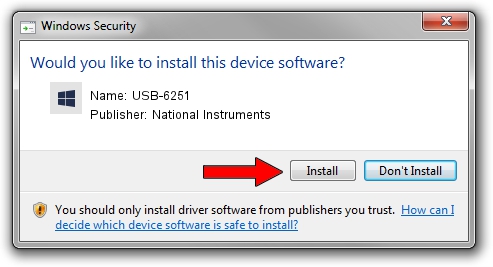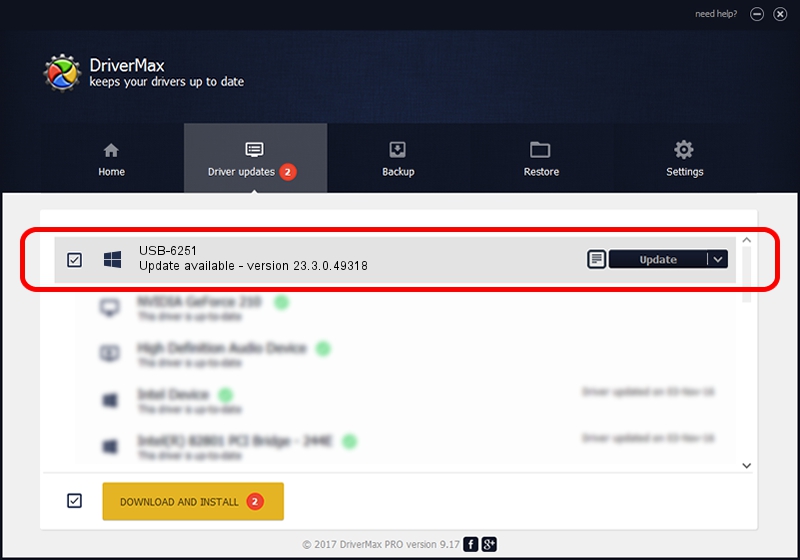Advertising seems to be blocked by your browser.
The ads help us provide this software and web site to you for free.
Please support our project by allowing our site to show ads.
Home /
Manufacturers /
National Instruments /
USB-6251 /
USB/VID_3923&PID_7252&REV_0100 /
23.3.0.49318 Apr 02, 2023
National Instruments USB-6251 driver download and installation
USB-6251 is a DAQ Device device. This Windows driver was developed by National Instruments. The hardware id of this driver is USB/VID_3923&PID_7252&REV_0100.
1. How to manually install National Instruments USB-6251 driver
- You can download from the link below the driver setup file for the National Instruments USB-6251 driver. The archive contains version 23.3.0.49318 released on 2023-04-02 of the driver.
- Run the driver installer file from a user account with administrative rights. If your User Access Control Service (UAC) is started please confirm the installation of the driver and run the setup with administrative rights.
- Go through the driver setup wizard, which will guide you; it should be quite easy to follow. The driver setup wizard will scan your computer and will install the right driver.
- When the operation finishes shutdown and restart your computer in order to use the updated driver. It is as simple as that to install a Windows driver!
This driver was installed by many users and received an average rating of 3.7 stars out of 57016 votes.
2. Installing the National Instruments USB-6251 driver using DriverMax: the easy way
The advantage of using DriverMax is that it will setup the driver for you in just a few seconds and it will keep each driver up to date. How can you install a driver using DriverMax? Let's take a look!
- Start DriverMax and push on the yellow button that says ~SCAN FOR DRIVER UPDATES NOW~. Wait for DriverMax to scan and analyze each driver on your computer.
- Take a look at the list of available driver updates. Search the list until you locate the National Instruments USB-6251 driver. Click the Update button.
- That's all, the driver is now installed!

Aug 28 2024 1:29PM / Written by Dan Armano for DriverMax
follow @danarm