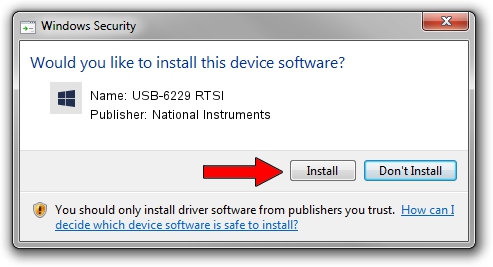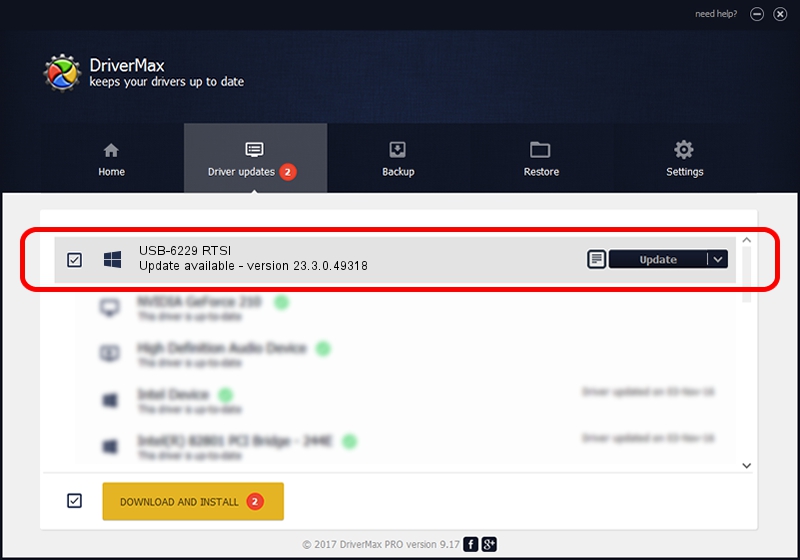Advertising seems to be blocked by your browser.
The ads help us provide this software and web site to you for free.
Please support our project by allowing our site to show ads.
Home /
Manufacturers /
National Instruments /
USB-6229 RTSI /
USB/VID_3923&PID_72E7 /
23.3.0.49318 Apr 02, 2023
Download and install National Instruments USB-6229 RTSI driver
USB-6229 RTSI is a DAQ Device device. The Windows version of this driver was developed by National Instruments. The hardware id of this driver is USB/VID_3923&PID_72E7; this string has to match your hardware.
1. How to manually install National Instruments USB-6229 RTSI driver
- Download the setup file for National Instruments USB-6229 RTSI driver from the link below. This download link is for the driver version 23.3.0.49318 released on 2023-04-02.
- Run the driver installation file from a Windows account with the highest privileges (rights). If your User Access Control (UAC) is started then you will have to accept of the driver and run the setup with administrative rights.
- Go through the driver setup wizard, which should be quite straightforward. The driver setup wizard will scan your PC for compatible devices and will install the driver.
- Restart your PC and enjoy the updated driver, as you can see it was quite smple.
This driver received an average rating of 3.2 stars out of 57874 votes.
2. How to install National Instruments USB-6229 RTSI driver using DriverMax
The most important advantage of using DriverMax is that it will install the driver for you in just a few seconds and it will keep each driver up to date, not just this one. How easy can you install a driver using DriverMax? Let's take a look!
- Start DriverMax and push on the yellow button named ~SCAN FOR DRIVER UPDATES NOW~. Wait for DriverMax to analyze each driver on your PC.
- Take a look at the list of driver updates. Scroll the list down until you locate the National Instruments USB-6229 RTSI driver. Click the Update button.
- That's all, the driver is now installed!

Aug 28 2024 1:37PM / Written by Daniel Statescu for DriverMax
follow @DanielStatescu