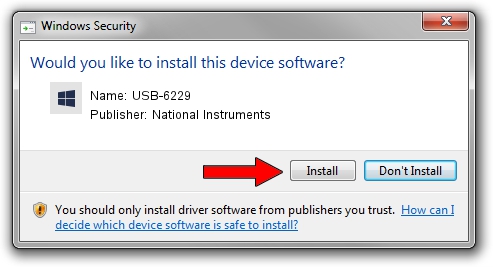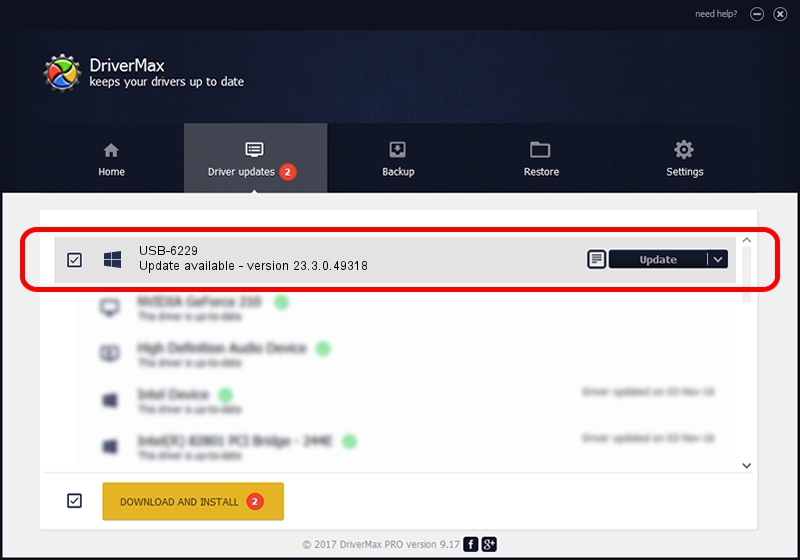Advertising seems to be blocked by your browser.
The ads help us provide this software and web site to you for free.
Please support our project by allowing our site to show ads.
Home /
Manufacturers /
National Instruments /
USB-6229 /
USB/VID_3923&PID_72DE&REV_0100 /
23.3.0.49318 Apr 02, 2023
Driver for National Instruments USB-6229 - downloading and installing it
USB-6229 is a DAQ Device device. The Windows version of this driver was developed by National Instruments. The hardware id of this driver is USB/VID_3923&PID_72DE&REV_0100.
1. Install National Instruments USB-6229 driver manually
- You can download from the link below the driver installer file for the National Instruments USB-6229 driver. The archive contains version 23.3.0.49318 dated 2023-04-02 of the driver.
- Start the driver installer file from a user account with the highest privileges (rights). If your User Access Control (UAC) is running please accept of the driver and run the setup with administrative rights.
- Go through the driver setup wizard, which will guide you; it should be quite easy to follow. The driver setup wizard will scan your computer and will install the right driver.
- When the operation finishes shutdown and restart your PC in order to use the updated driver. It is as simple as that to install a Windows driver!
This driver received an average rating of 3.8 stars out of 58104 votes.
2. The easy way: using DriverMax to install National Instruments USB-6229 driver
The most important advantage of using DriverMax is that it will setup the driver for you in the easiest possible way and it will keep each driver up to date, not just this one. How can you install a driver with DriverMax? Let's follow a few steps!
- Open DriverMax and press on the yellow button that says ~SCAN FOR DRIVER UPDATES NOW~. Wait for DriverMax to scan and analyze each driver on your computer.
- Take a look at the list of driver updates. Search the list until you find the National Instruments USB-6229 driver. Click the Update button.
- That's all, the driver is now installed!

Aug 28 2024 1:35PM / Written by Daniel Statescu for DriverMax
follow @DanielStatescu