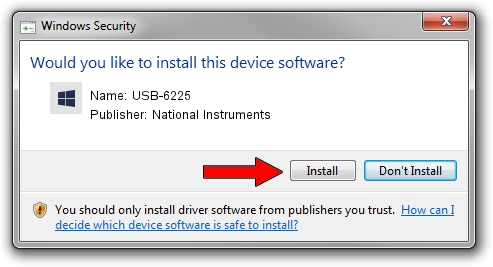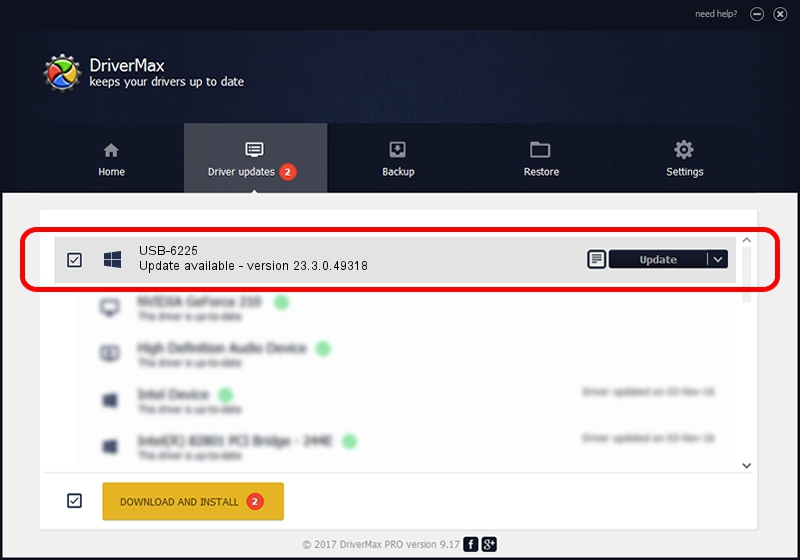Advertising seems to be blocked by your browser.
The ads help us provide this software and web site to you for free.
Please support our project by allowing our site to show ads.
Home /
Manufacturers /
National Instruments /
USB-6225 /
USB/VID_3923&PID_732F&REV_0100 /
23.3.0.49318 Apr 02, 2023
Driver for National Instruments USB-6225 - downloading and installing it
USB-6225 is a DAQ Device hardware device. This driver was developed by National Instruments. In order to make sure you are downloading the exact right driver the hardware id is USB/VID_3923&PID_732F&REV_0100.
1. National Instruments USB-6225 - install the driver manually
- Download the driver setup file for National Instruments USB-6225 driver from the link below. This is the download link for the driver version 23.3.0.49318 dated 2023-04-02.
- Start the driver installation file from a Windows account with administrative rights. If your User Access Control (UAC) is enabled then you will have to confirm the installation of the driver and run the setup with administrative rights.
- Go through the driver setup wizard, which should be pretty easy to follow. The driver setup wizard will analyze your PC for compatible devices and will install the driver.
- Restart your PC and enjoy the updated driver, it is as simple as that.
Driver rating 3.9 stars out of 57865 votes.
2. How to install National Instruments USB-6225 driver using DriverMax
The most important advantage of using DriverMax is that it will setup the driver for you in the easiest possible way and it will keep each driver up to date, not just this one. How easy can you install a driver using DriverMax? Let's see!
- Open DriverMax and push on the yellow button that says ~SCAN FOR DRIVER UPDATES NOW~. Wait for DriverMax to scan and analyze each driver on your PC.
- Take a look at the list of driver updates. Scroll the list down until you find the National Instruments USB-6225 driver. Click on Update.
- That's it, you installed your first driver!

Aug 28 2024 1:39PM / Written by Dan Armano for DriverMax
follow @danarm