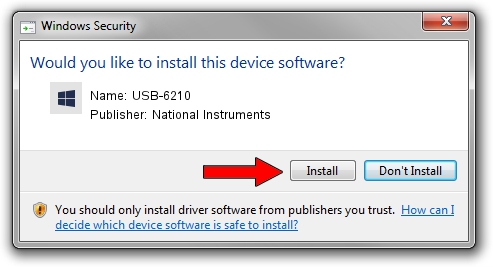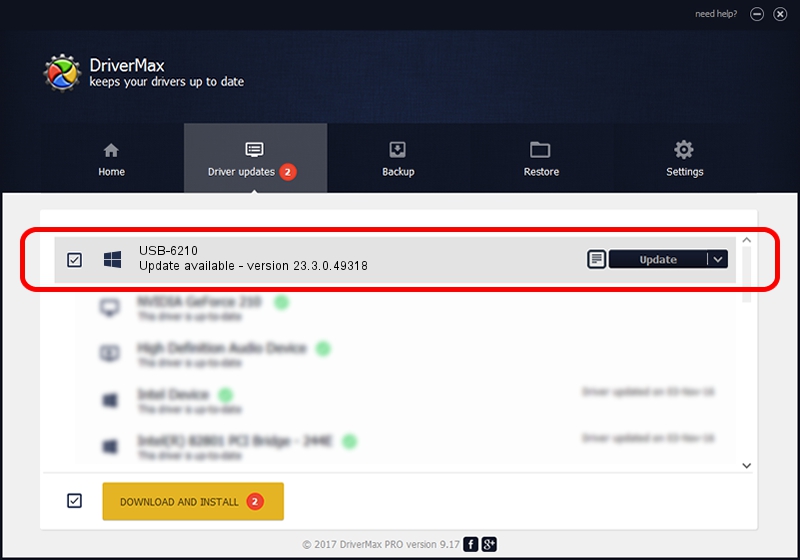Advertising seems to be blocked by your browser.
The ads help us provide this software and web site to you for free.
Please support our project by allowing our site to show ads.
Home /
Manufacturers /
National Instruments /
USB-6210 /
USB/VID_3923&PID_726F&REV_0100 /
23.3.0.49318 Apr 02, 2023
National Instruments USB-6210 - two ways of downloading and installing the driver
USB-6210 is a DAQ Device device. This driver was developed by National Instruments. The hardware id of this driver is USB/VID_3923&PID_726F&REV_0100; this string has to match your hardware.
1. Install National Instruments USB-6210 driver manually
- You can download from the link below the driver setup file for the National Instruments USB-6210 driver. The archive contains version 23.3.0.49318 released on 2023-04-02 of the driver.
- Start the driver installer file from a user account with the highest privileges (rights). If your User Access Control (UAC) is running please confirm the installation of the driver and run the setup with administrative rights.
- Follow the driver installation wizard, which will guide you; it should be quite easy to follow. The driver installation wizard will analyze your PC and will install the right driver.
- When the operation finishes restart your PC in order to use the updated driver. As you can see it was quite smple to install a Windows driver!
This driver received an average rating of 3.7 stars out of 56959 votes.
2. How to install National Instruments USB-6210 driver using DriverMax
The most important advantage of using DriverMax is that it will setup the driver for you in the easiest possible way and it will keep each driver up to date, not just this one. How easy can you install a driver with DriverMax? Let's take a look!
- Open DriverMax and click on the yellow button that says ~SCAN FOR DRIVER UPDATES NOW~. Wait for DriverMax to scan and analyze each driver on your PC.
- Take a look at the list of detected driver updates. Search the list until you find the National Instruments USB-6210 driver. Click the Update button.
- Enjoy using the updated driver! :)

Aug 28 2024 1:31PM / Written by Dan Armano for DriverMax
follow @danarm