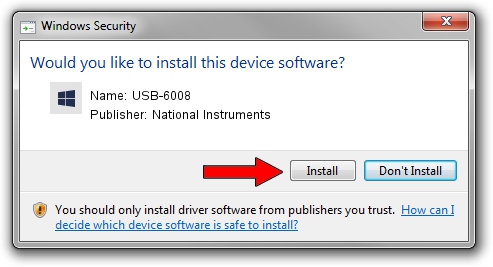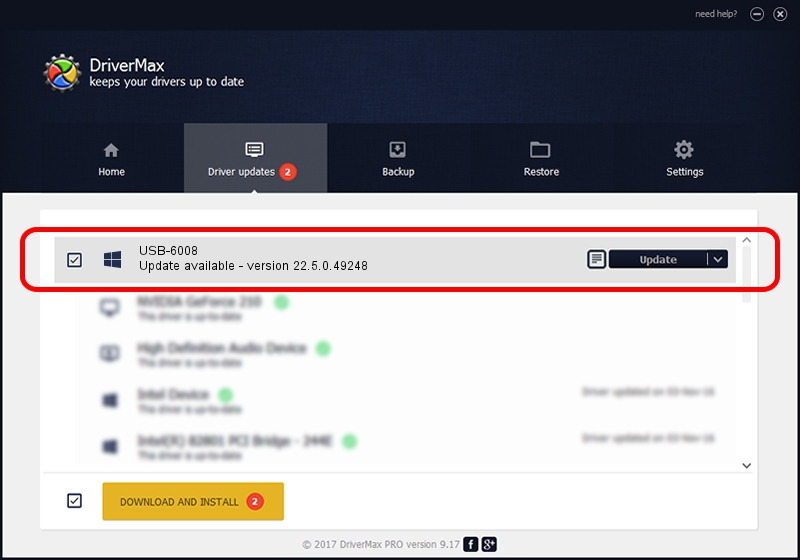Advertising seems to be blocked by your browser.
The ads help us provide this software and web site to you for free.
Please support our project by allowing our site to show ads.
Home /
Manufacturers /
National Instruments /
USB-6008 /
USB/VID_3923&PID_717A&REV_0100 /
22.5.0.49248 Jul 07, 2022
National Instruments USB-6008 how to download and install the driver
USB-6008 is a DAQ Device hardware device. The Windows version of this driver was developed by National Instruments. USB/VID_3923&PID_717A&REV_0100 is the matching hardware id of this device.
1. Install National Instruments USB-6008 driver manually
- You can download from the link below the driver installer file for the National Instruments USB-6008 driver. The archive contains version 22.5.0.49248 dated 2022-07-07 of the driver.
- Run the driver installer file from a user account with administrative rights. If your User Access Control Service (UAC) is started please confirm the installation of the driver and run the setup with administrative rights.
- Go through the driver installation wizard, which will guide you; it should be pretty easy to follow. The driver installation wizard will scan your computer and will install the right driver.
- When the operation finishes restart your PC in order to use the updated driver. As you can see it was quite smple to install a Windows driver!
Driver rating 3.3 stars out of 12707 votes.
2. How to use DriverMax to install National Instruments USB-6008 driver
The most important advantage of using DriverMax is that it will install the driver for you in the easiest possible way and it will keep each driver up to date, not just this one. How easy can you install a driver using DriverMax? Let's take a look!
- Open DriverMax and click on the yellow button named ~SCAN FOR DRIVER UPDATES NOW~. Wait for DriverMax to analyze each driver on your computer.
- Take a look at the list of driver updates. Search the list until you find the National Instruments USB-6008 driver. Click the Update button.
- That's it, you installed your first driver!

Aug 21 2024 11:07PM / Written by Dan Armano for DriverMax
follow @danarm