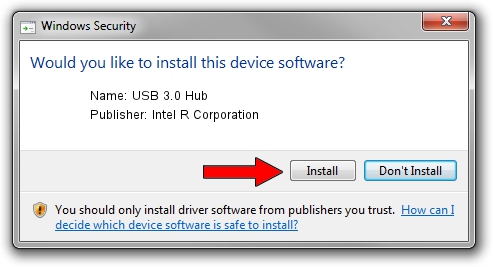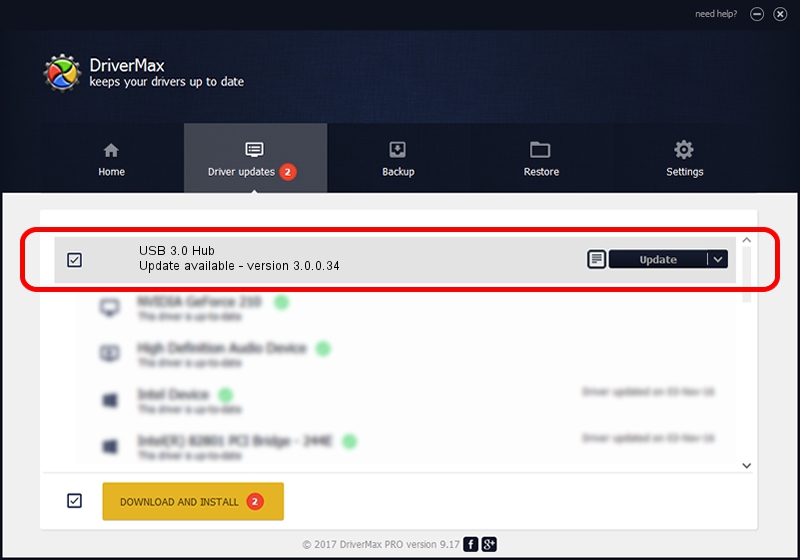Advertising seems to be blocked by your browser.
The ads help us provide this software and web site to you for free.
Please support our project by allowing our site to show ads.
Home /
Manufacturers /
Intel R Corporation /
USB 3.0 Hub /
IUSB3/CLASS_09&SUBCLASS_00&PROT_03 /
3.0.0.34 May 30, 2014
Driver for Intel R Corporation USB 3.0 Hub - downloading and installing it
USB 3.0 Hub is a USB Universal Serial Bus hardware device. This Windows driver was developed by Intel R Corporation. In order to make sure you are downloading the exact right driver the hardware id is IUSB3/CLASS_09&SUBCLASS_00&PROT_03.
1. Intel R Corporation USB 3.0 Hub - install the driver manually
- Download the driver setup file for Intel R Corporation USB 3.0 Hub driver from the location below. This download link is for the driver version 3.0.0.34 released on 2014-05-30.
- Start the driver installation file from a Windows account with administrative rights. If your User Access Control Service (UAC) is enabled then you will have to accept of the driver and run the setup with administrative rights.
- Follow the driver setup wizard, which should be pretty easy to follow. The driver setup wizard will analyze your PC for compatible devices and will install the driver.
- Restart your computer and enjoy the new driver, it is as simple as that.
This driver was installed by many users and received an average rating of 3.2 stars out of 13468 votes.
2. How to use DriverMax to install Intel R Corporation USB 3.0 Hub driver
The most important advantage of using DriverMax is that it will setup the driver for you in the easiest possible way and it will keep each driver up to date, not just this one. How can you install a driver using DriverMax? Let's see!
- Open DriverMax and click on the yellow button named ~SCAN FOR DRIVER UPDATES NOW~. Wait for DriverMax to scan and analyze each driver on your computer.
- Take a look at the list of detected driver updates. Scroll the list down until you locate the Intel R Corporation USB 3.0 Hub driver. Click on Update.
- Finished installing the driver!

Jun 25 2016 2:22PM / Written by Dan Armano for DriverMax
follow @danarm