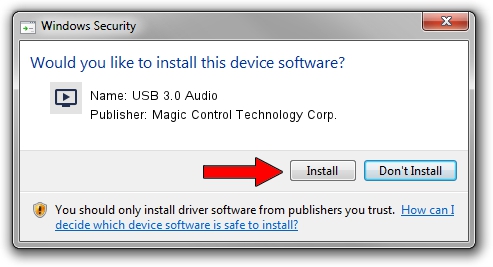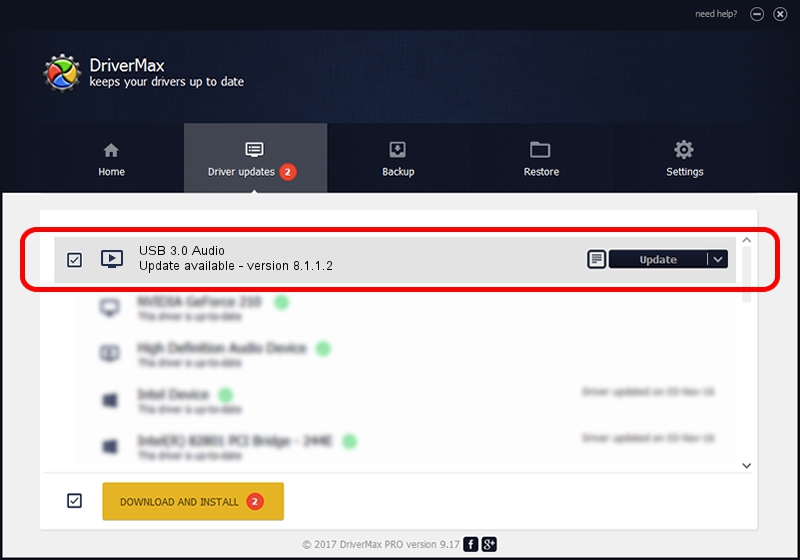Advertising seems to be blocked by your browser.
The ads help us provide this software and web site to you for free.
Please support our project by allowing our site to show ads.
Home /
Manufacturers /
Magic Control Technology Corp. /
USB 3.0 Audio /
USB/VID_0711&PID_581A&MI_01 /
8.1.1.2 Aug 23, 2013
Magic Control Technology Corp. USB 3.0 Audio driver download and installation
USB 3.0 Audio is a MEDIA hardware device. The Windows version of this driver was developed by Magic Control Technology Corp.. The hardware id of this driver is USB/VID_0711&PID_581A&MI_01.
1. How to manually install Magic Control Technology Corp. USB 3.0 Audio driver
- Download the setup file for Magic Control Technology Corp. USB 3.0 Audio driver from the link below. This download link is for the driver version 8.1.1.2 dated 2013-08-23.
- Run the driver setup file from a Windows account with the highest privileges (rights). If your UAC (User Access Control) is started then you will have to confirm the installation of the driver and run the setup with administrative rights.
- Go through the driver setup wizard, which should be pretty easy to follow. The driver setup wizard will scan your PC for compatible devices and will install the driver.
- Shutdown and restart your PC and enjoy the updated driver, it is as simple as that.
The file size of this driver is 17562 bytes (17.15 KB)
This driver was rated with an average of 4.3 stars by 68811 users.
This driver is fully compatible with the following versions of Windows:
- This driver works on Windows 2000 32 bits
- This driver works on Windows Server 2003 32 bits
- This driver works on Windows XP 32 bits
- This driver works on Windows Vista 32 bits
- This driver works on Windows 7 32 bits
- This driver works on Windows 8 32 bits
- This driver works on Windows 8.1 32 bits
- This driver works on Windows 10 32 bits
- This driver works on Windows 11 32 bits
2. How to install Magic Control Technology Corp. USB 3.0 Audio driver using DriverMax
The advantage of using DriverMax is that it will install the driver for you in the easiest possible way and it will keep each driver up to date, not just this one. How can you install a driver with DriverMax? Let's follow a few steps!
- Start DriverMax and press on the yellow button that says ~SCAN FOR DRIVER UPDATES NOW~. Wait for DriverMax to analyze each driver on your PC.
- Take a look at the list of detected driver updates. Search the list until you locate the Magic Control Technology Corp. USB 3.0 Audio driver. Click the Update button.
- That's it, you installed your first driver!

Aug 12 2016 12:41PM / Written by Daniel Statescu for DriverMax
follow @DanielStatescu