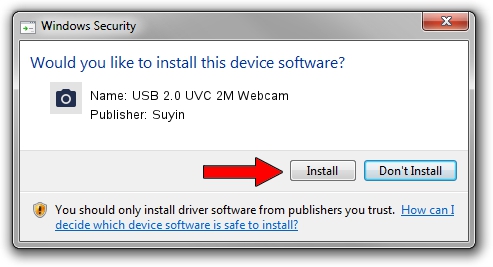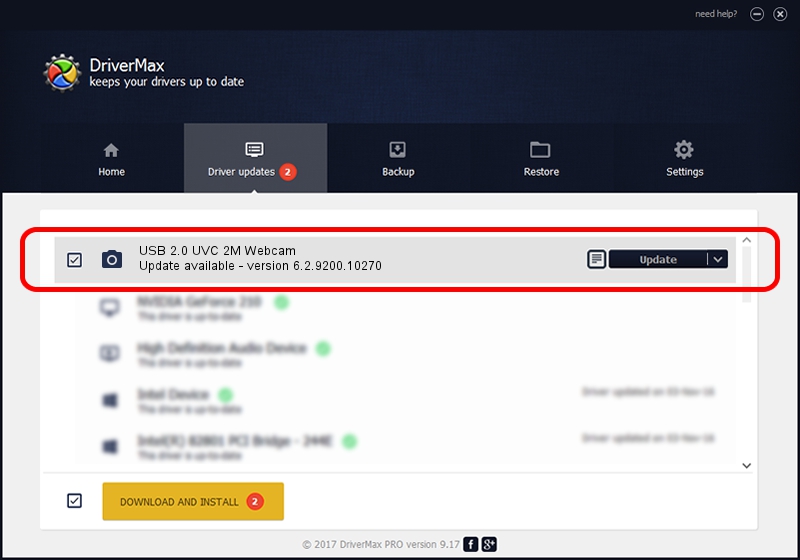Advertising seems to be blocked by your browser.
The ads help us provide this software and web site to you for free.
Please support our project by allowing our site to show ads.
Home /
Manufacturers /
Suyin /
USB 2.0 UVC 2M Webcam /
USB/VID_064E&PID_E24D /
6.2.9200.10270 Apr 03, 2014
Suyin USB 2.0 UVC 2M Webcam - two ways of downloading and installing the driver
USB 2.0 UVC 2M Webcam is a Imaging Devices hardware device. The developer of this driver was Suyin. The hardware id of this driver is USB/VID_064E&PID_E24D; this string has to match your hardware.
1. How to manually install Suyin USB 2.0 UVC 2M Webcam driver
- You can download from the link below the driver setup file for the Suyin USB 2.0 UVC 2M Webcam driver. The archive contains version 6.2.9200.10270 released on 2014-04-03 of the driver.
- Start the driver installer file from a user account with the highest privileges (rights). If your User Access Control Service (UAC) is enabled please confirm the installation of the driver and run the setup with administrative rights.
- Go through the driver installation wizard, which will guide you; it should be pretty easy to follow. The driver installation wizard will analyze your PC and will install the right driver.
- When the operation finishes shutdown and restart your computer in order to use the updated driver. It is as simple as that to install a Windows driver!
This driver was installed by many users and received an average rating of 3.5 stars out of 73842 votes.
2. How to use DriverMax to install Suyin USB 2.0 UVC 2M Webcam driver
The advantage of using DriverMax is that it will install the driver for you in the easiest possible way and it will keep each driver up to date. How easy can you install a driver with DriverMax? Let's see!
- Open DriverMax and press on the yellow button named ~SCAN FOR DRIVER UPDATES NOW~. Wait for DriverMax to analyze each driver on your PC.
- Take a look at the list of available driver updates. Search the list until you find the Suyin USB 2.0 UVC 2M Webcam driver. Click on Update.
- That's all, the driver is now installed!

Oct 2 2024 5:32PM / Written by Daniel Statescu for DriverMax
follow @DanielStatescu