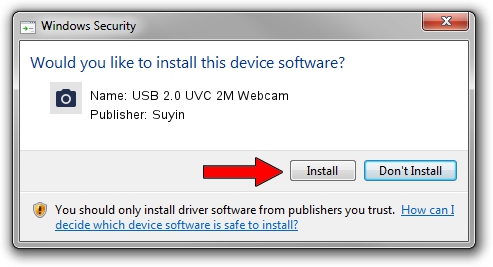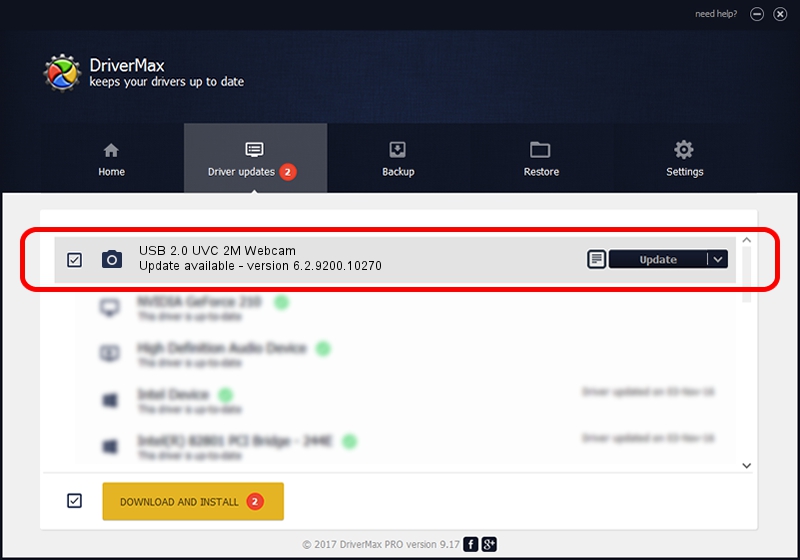Advertising seems to be blocked by your browser.
The ads help us provide this software and web site to you for free.
Please support our project by allowing our site to show ads.
Home /
Manufacturers /
Suyin /
USB 2.0 UVC 2M Webcam /
USB/VID_064E&PID_E246 /
6.2.9200.10270 Apr 03, 2014
Suyin USB 2.0 UVC 2M Webcam - two ways of downloading and installing the driver
USB 2.0 UVC 2M Webcam is a Imaging Devices device. The Windows version of this driver was developed by Suyin. In order to make sure you are downloading the exact right driver the hardware id is USB/VID_064E&PID_E246.
1. Manually install Suyin USB 2.0 UVC 2M Webcam driver
- You can download from the link below the driver setup file for the Suyin USB 2.0 UVC 2M Webcam driver. The archive contains version 6.2.9200.10270 dated 2014-04-03 of the driver.
- Run the driver installer file from a user account with the highest privileges (rights). If your UAC (User Access Control) is running please confirm the installation of the driver and run the setup with administrative rights.
- Go through the driver installation wizard, which will guide you; it should be pretty easy to follow. The driver installation wizard will scan your computer and will install the right driver.
- When the operation finishes restart your PC in order to use the updated driver. As you can see it was quite smple to install a Windows driver!
Driver rating 3 stars out of 31154 votes.
2. Using DriverMax to install Suyin USB 2.0 UVC 2M Webcam driver
The most important advantage of using DriverMax is that it will install the driver for you in the easiest possible way and it will keep each driver up to date, not just this one. How easy can you install a driver using DriverMax? Let's follow a few steps!
- Open DriverMax and click on the yellow button that says ~SCAN FOR DRIVER UPDATES NOW~. Wait for DriverMax to scan and analyze each driver on your PC.
- Take a look at the list of detected driver updates. Search the list until you find the Suyin USB 2.0 UVC 2M Webcam driver. Click the Update button.
- That's it, you installed your first driver!

Oct 4 2024 9:02AM / Written by Andreea Kartman for DriverMax
follow @DeeaKartman