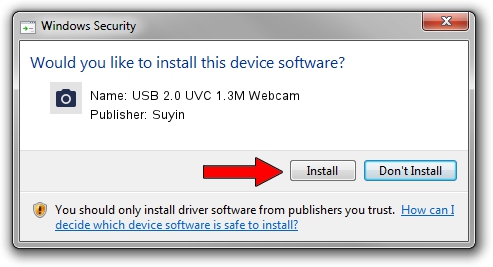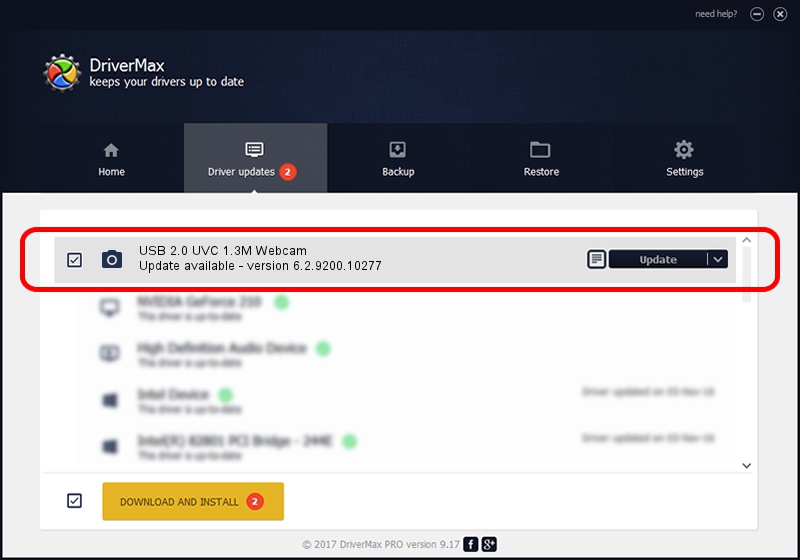Advertising seems to be blocked by your browser.
The ads help us provide this software and web site to you for free.
Please support our project by allowing our site to show ads.
Home /
Manufacturers /
Suyin /
USB 2.0 UVC 1.3M Webcam /
USB/VID_064E&PID_E23B&MI_00 /
6.2.9200.10277 May 16, 2014
Suyin USB 2.0 UVC 1.3M Webcam - two ways of downloading and installing the driver
USB 2.0 UVC 1.3M Webcam is a Imaging Devices hardware device. This Windows driver was developed by Suyin. The hardware id of this driver is USB/VID_064E&PID_E23B&MI_00.
1. Manually install Suyin USB 2.0 UVC 1.3M Webcam driver
- Download the setup file for Suyin USB 2.0 UVC 1.3M Webcam driver from the link below. This is the download link for the driver version 6.2.9200.10277 dated 2014-05-16.
- Run the driver setup file from a Windows account with the highest privileges (rights). If your User Access Control Service (UAC) is running then you will have to confirm the installation of the driver and run the setup with administrative rights.
- Go through the driver setup wizard, which should be quite easy to follow. The driver setup wizard will analyze your PC for compatible devices and will install the driver.
- Restart your PC and enjoy the updated driver, it is as simple as that.
Driver rating 3 stars out of 91489 votes.
2. How to install Suyin USB 2.0 UVC 1.3M Webcam driver using DriverMax
The advantage of using DriverMax is that it will setup the driver for you in just a few seconds and it will keep each driver up to date, not just this one. How easy can you install a driver using DriverMax? Let's take a look!
- Start DriverMax and push on the yellow button that says ~SCAN FOR DRIVER UPDATES NOW~. Wait for DriverMax to scan and analyze each driver on your PC.
- Take a look at the list of detected driver updates. Scroll the list down until you locate the Suyin USB 2.0 UVC 1.3M Webcam driver. Click the Update button.
- That's it, you installed your first driver!

Jun 20 2016 12:48PM / Written by Andreea Kartman for DriverMax
follow @DeeaKartman