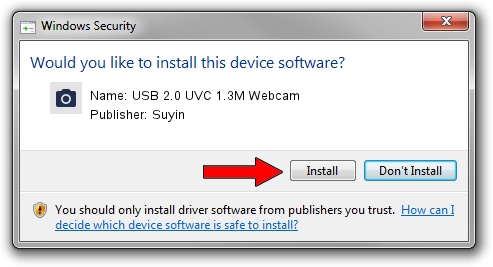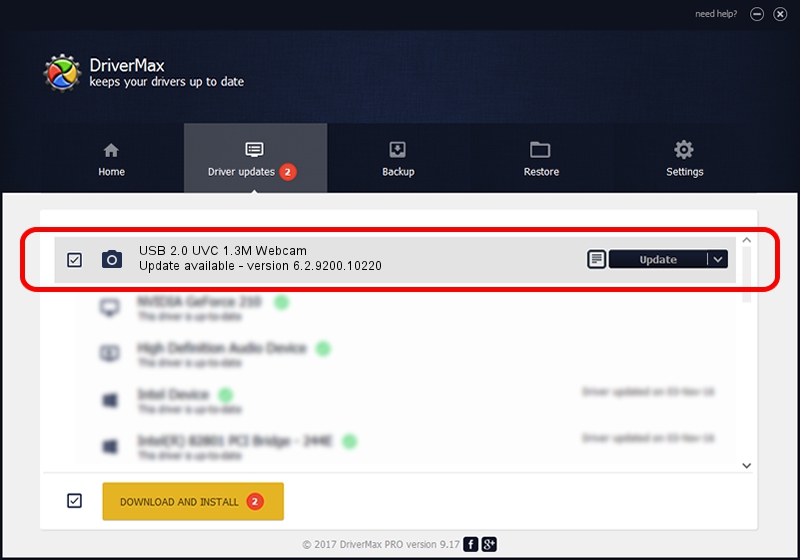Advertising seems to be blocked by your browser.
The ads help us provide this software and web site to you for free.
Please support our project by allowing our site to show ads.
Home /
Manufacturers /
Suyin /
USB 2.0 UVC 1.3M Webcam /
USB/VID_064E&PID_E23B&MI_00 /
6.2.9200.10220 Mar 06, 2013
Suyin USB 2.0 UVC 1.3M Webcam how to download and install the driver
USB 2.0 UVC 1.3M Webcam is a Imaging Devices device. This Windows driver was developed by Suyin. USB/VID_064E&PID_E23B&MI_00 is the matching hardware id of this device.
1. Manually install Suyin USB 2.0 UVC 1.3M Webcam driver
- Download the driver setup file for Suyin USB 2.0 UVC 1.3M Webcam driver from the location below. This is the download link for the driver version 6.2.9200.10220 dated 2013-03-06.
- Start the driver installation file from a Windows account with the highest privileges (rights). If your UAC (User Access Control) is enabled then you will have to accept of the driver and run the setup with administrative rights.
- Go through the driver setup wizard, which should be pretty easy to follow. The driver setup wizard will analyze your PC for compatible devices and will install the driver.
- Shutdown and restart your PC and enjoy the fresh driver, as you can see it was quite smple.
This driver received an average rating of 3.3 stars out of 40611 votes.
2. The easy way: using DriverMax to install Suyin USB 2.0 UVC 1.3M Webcam driver
The most important advantage of using DriverMax is that it will setup the driver for you in just a few seconds and it will keep each driver up to date. How easy can you install a driver using DriverMax? Let's follow a few steps!
- Open DriverMax and press on the yellow button that says ~SCAN FOR DRIVER UPDATES NOW~. Wait for DriverMax to analyze each driver on your computer.
- Take a look at the list of detected driver updates. Scroll the list down until you locate the Suyin USB 2.0 UVC 1.3M Webcam driver. Click on Update.
- That's it, you installed your first driver!