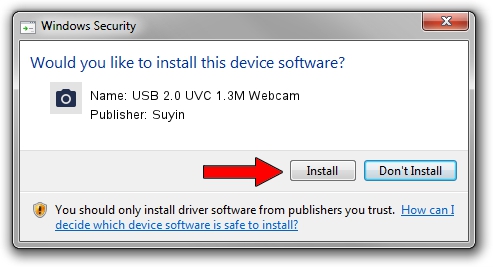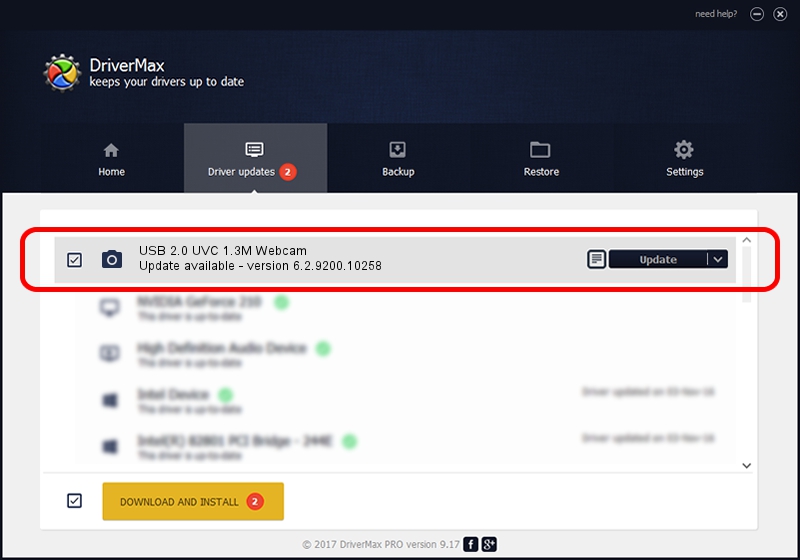Advertising seems to be blocked by your browser.
The ads help us provide this software and web site to you for free.
Please support our project by allowing our site to show ads.
Home /
Manufacturers /
Suyin /
USB 2.0 UVC 1.3M Webcam /
USB/VID_064E&PID_E238&MI_00 /
6.2.9200.10258 Jan 08, 2014
Suyin USB 2.0 UVC 1.3M Webcam driver download and installation
USB 2.0 UVC 1.3M Webcam is a Imaging Devices hardware device. The developer of this driver was Suyin. The hardware id of this driver is USB/VID_064E&PID_E238&MI_00; this string has to match your hardware.
1. How to manually install Suyin USB 2.0 UVC 1.3M Webcam driver
- You can download from the link below the driver setup file for the Suyin USB 2.0 UVC 1.3M Webcam driver. The archive contains version 6.2.9200.10258 released on 2014-01-08 of the driver.
- Start the driver installer file from a user account with administrative rights. If your User Access Control (UAC) is enabled please confirm the installation of the driver and run the setup with administrative rights.
- Go through the driver installation wizard, which will guide you; it should be quite easy to follow. The driver installation wizard will scan your computer and will install the right driver.
- When the operation finishes shutdown and restart your PC in order to use the updated driver. It is as simple as that to install a Windows driver!
Driver rating 3.9 stars out of 47052 votes.
2. Installing the Suyin USB 2.0 UVC 1.3M Webcam driver using DriverMax: the easy way
The most important advantage of using DriverMax is that it will install the driver for you in the easiest possible way and it will keep each driver up to date. How easy can you install a driver using DriverMax? Let's take a look!
- Open DriverMax and click on the yellow button that says ~SCAN FOR DRIVER UPDATES NOW~. Wait for DriverMax to scan and analyze each driver on your PC.
- Take a look at the list of driver updates. Scroll the list down until you locate the Suyin USB 2.0 UVC 1.3M Webcam driver. Click the Update button.
- Finished installing the driver!

Jul 17 2016 11:33PM / Written by Daniel Statescu for DriverMax
follow @DanielStatescu