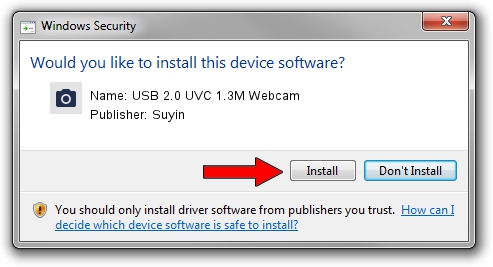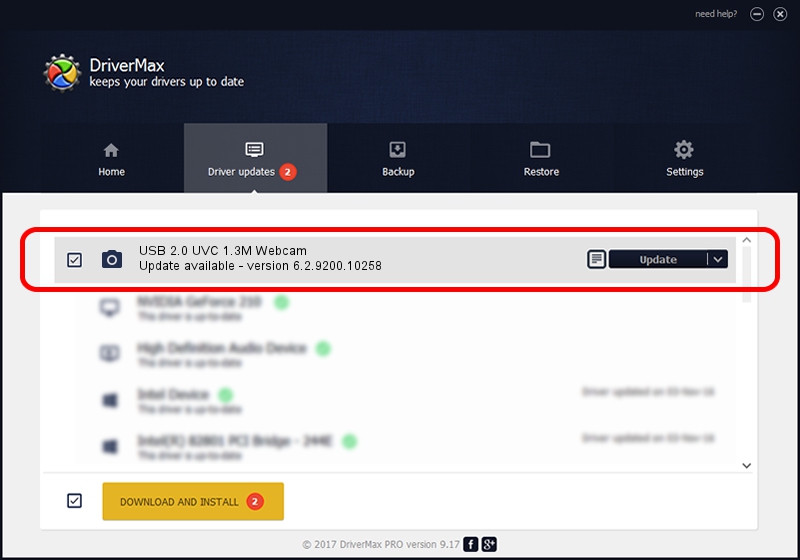Advertising seems to be blocked by your browser.
The ads help us provide this software and web site to you for free.
Please support our project by allowing our site to show ads.
Home /
Manufacturers /
Suyin /
USB 2.0 UVC 1.3M Webcam /
USB/VID_064E&PID_E237&MI_00 /
6.2.9200.10258 Jan 08, 2014
Suyin USB 2.0 UVC 1.3M Webcam - two ways of downloading and installing the driver
USB 2.0 UVC 1.3M Webcam is a Imaging Devices device. This Windows driver was developed by Suyin. The hardware id of this driver is USB/VID_064E&PID_E237&MI_00.
1. Suyin USB 2.0 UVC 1.3M Webcam - install the driver manually
- Download the driver setup file for Suyin USB 2.0 UVC 1.3M Webcam driver from the link below. This download link is for the driver version 6.2.9200.10258 released on 2014-01-08.
- Run the driver installation file from a Windows account with administrative rights. If your User Access Control Service (UAC) is running then you will have to accept of the driver and run the setup with administrative rights.
- Go through the driver installation wizard, which should be pretty easy to follow. The driver installation wizard will scan your PC for compatible devices and will install the driver.
- Restart your PC and enjoy the new driver, it is as simple as that.
This driver was installed by many users and received an average rating of 3.9 stars out of 47082 votes.
2. How to use DriverMax to install Suyin USB 2.0 UVC 1.3M Webcam driver
The advantage of using DriverMax is that it will setup the driver for you in the easiest possible way and it will keep each driver up to date. How easy can you install a driver using DriverMax? Let's follow a few steps!
- Open DriverMax and press on the yellow button that says ~SCAN FOR DRIVER UPDATES NOW~. Wait for DriverMax to analyze each driver on your PC.
- Take a look at the list of detected driver updates. Search the list until you locate the Suyin USB 2.0 UVC 1.3M Webcam driver. Click on Update.
- That's it, you installed your first driver!

Jul 17 2016 11:33PM / Written by Andreea Kartman for DriverMax
follow @DeeaKartman