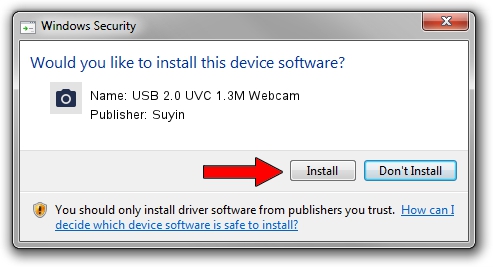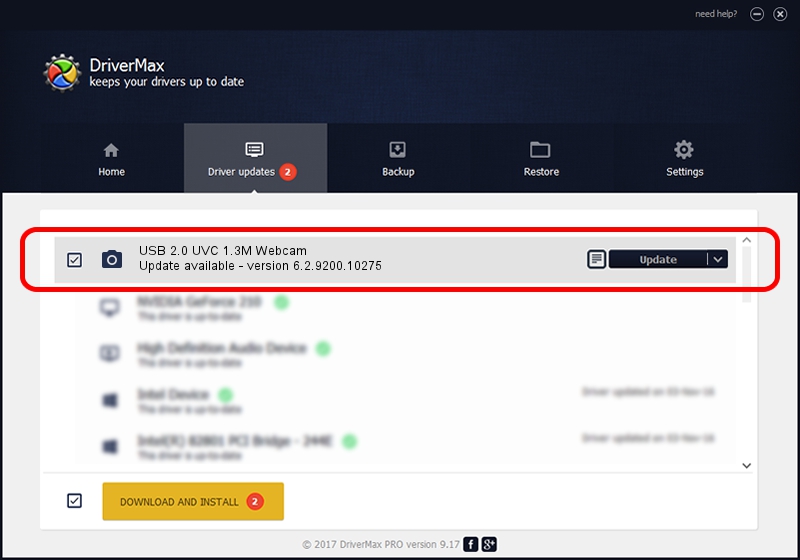Advertising seems to be blocked by your browser.
The ads help us provide this software and web site to you for free.
Please support our project by allowing our site to show ads.
Home /
Manufacturers /
Suyin /
USB 2.0 UVC 1.3M Webcam /
USB/VID_064E&PID_E236&MI_00 /
6.2.9200.10275 May 02, 2014
Suyin USB 2.0 UVC 1.3M Webcam how to download and install the driver
USB 2.0 UVC 1.3M Webcam is a Imaging Devices device. The developer of this driver was Suyin. The hardware id of this driver is USB/VID_064E&PID_E236&MI_00.
1. Manually install Suyin USB 2.0 UVC 1.3M Webcam driver
- Download the setup file for Suyin USB 2.0 UVC 1.3M Webcam driver from the location below. This download link is for the driver version 6.2.9200.10275 released on 2014-05-02.
- Start the driver installation file from a Windows account with administrative rights. If your User Access Control (UAC) is enabled then you will have to confirm the installation of the driver and run the setup with administrative rights.
- Go through the driver installation wizard, which should be quite easy to follow. The driver installation wizard will analyze your PC for compatible devices and will install the driver.
- Shutdown and restart your PC and enjoy the new driver, as you can see it was quite smple.
This driver was installed by many users and received an average rating of 3.4 stars out of 98009 votes.
2. The easy way: using DriverMax to install Suyin USB 2.0 UVC 1.3M Webcam driver
The advantage of using DriverMax is that it will install the driver for you in just a few seconds and it will keep each driver up to date, not just this one. How can you install a driver using DriverMax? Let's see!
- Start DriverMax and push on the yellow button that says ~SCAN FOR DRIVER UPDATES NOW~. Wait for DriverMax to analyze each driver on your PC.
- Take a look at the list of driver updates. Search the list until you find the Suyin USB 2.0 UVC 1.3M Webcam driver. Click the Update button.
- That's it, you installed your first driver!

Jun 20 2016 12:48PM / Written by Dan Armano for DriverMax
follow @danarm