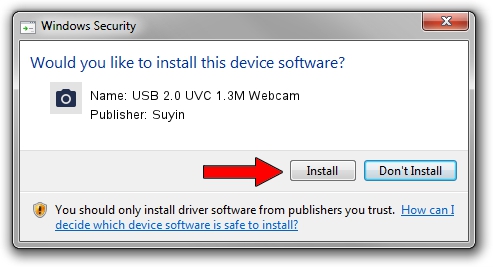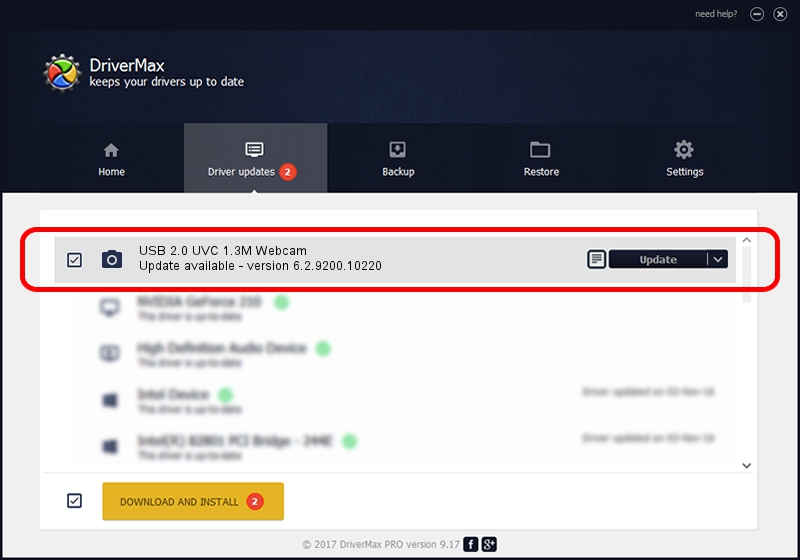Advertising seems to be blocked by your browser.
The ads help us provide this software and web site to you for free.
Please support our project by allowing our site to show ads.
Home /
Manufacturers /
Suyin /
USB 2.0 UVC 1.3M Webcam /
USB/VID_064E&PID_E233&MI_00 /
6.2.9200.10220 Mar 06, 2013
Suyin USB 2.0 UVC 1.3M Webcam how to download and install the driver
USB 2.0 UVC 1.3M Webcam is a Imaging Devices device. The developer of this driver was Suyin. USB/VID_064E&PID_E233&MI_00 is the matching hardware id of this device.
1. How to manually install Suyin USB 2.0 UVC 1.3M Webcam driver
- You can download from the link below the driver setup file for the Suyin USB 2.0 UVC 1.3M Webcam driver. The archive contains version 6.2.9200.10220 released on 2013-03-06 of the driver.
- Start the driver installer file from a user account with the highest privileges (rights). If your UAC (User Access Control) is running please accept of the driver and run the setup with administrative rights.
- Follow the driver installation wizard, which will guide you; it should be pretty easy to follow. The driver installation wizard will analyze your PC and will install the right driver.
- When the operation finishes shutdown and restart your PC in order to use the updated driver. It is as simple as that to install a Windows driver!
This driver was rated with an average of 3.8 stars by 81343 users.
2. The easy way: using DriverMax to install Suyin USB 2.0 UVC 1.3M Webcam driver
The advantage of using DriverMax is that it will setup the driver for you in just a few seconds and it will keep each driver up to date, not just this one. How can you install a driver using DriverMax? Let's take a look!
- Open DriverMax and press on the yellow button that says ~SCAN FOR DRIVER UPDATES NOW~. Wait for DriverMax to analyze each driver on your PC.
- Take a look at the list of available driver updates. Search the list until you find the Suyin USB 2.0 UVC 1.3M Webcam driver. Click on Update.
- Finished installing the driver!