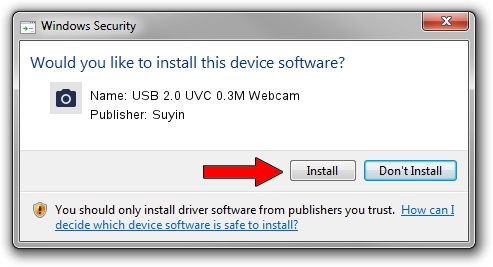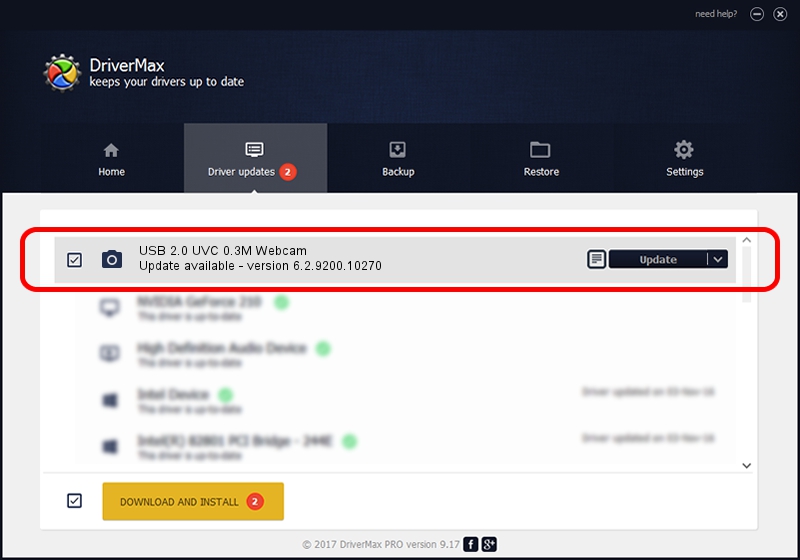Advertising seems to be blocked by your browser.
The ads help us provide this software and web site to you for free.
Please support our project by allowing our site to show ads.
Home /
Manufacturers /
Suyin /
USB 2.0 UVC 0.3M Webcam /
USB/VID_064E&PID_E22C&MI_00 /
6.2.9200.10270 Apr 03, 2014
Download and install Suyin USB 2.0 UVC 0.3M Webcam driver
USB 2.0 UVC 0.3M Webcam is a Imaging Devices hardware device. This Windows driver was developed by Suyin. USB/VID_064E&PID_E22C&MI_00 is the matching hardware id of this device.
1. Install Suyin USB 2.0 UVC 0.3M Webcam driver manually
- You can download from the link below the driver setup file for the Suyin USB 2.0 UVC 0.3M Webcam driver. The archive contains version 6.2.9200.10270 dated 2014-04-03 of the driver.
- Start the driver installer file from a user account with administrative rights. If your User Access Control (UAC) is started please confirm the installation of the driver and run the setup with administrative rights.
- Follow the driver installation wizard, which will guide you; it should be pretty easy to follow. The driver installation wizard will scan your PC and will install the right driver.
- When the operation finishes shutdown and restart your computer in order to use the updated driver. As you can see it was quite smple to install a Windows driver!
This driver was installed by many users and received an average rating of 3.6 stars out of 63908 votes.
2. How to use DriverMax to install Suyin USB 2.0 UVC 0.3M Webcam driver
The advantage of using DriverMax is that it will setup the driver for you in the easiest possible way and it will keep each driver up to date. How easy can you install a driver using DriverMax? Let's take a look!
- Start DriverMax and push on the yellow button named ~SCAN FOR DRIVER UPDATES NOW~. Wait for DriverMax to analyze each driver on your computer.
- Take a look at the list of available driver updates. Search the list until you locate the Suyin USB 2.0 UVC 0.3M Webcam driver. Click on Update.
- That's all, the driver is now installed!

Aug 31 2024 3:42PM / Written by Daniel Statescu for DriverMax
follow @DanielStatescu