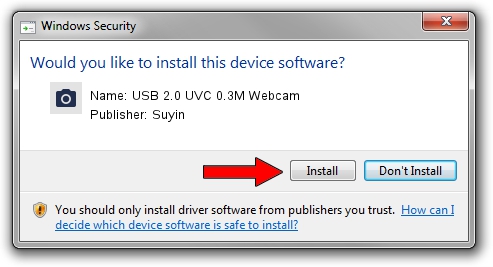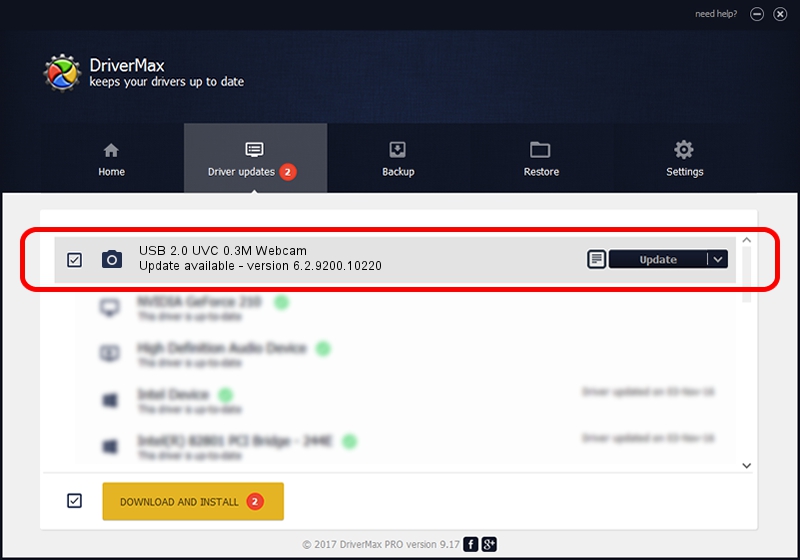Advertising seems to be blocked by your browser.
The ads help us provide this software and web site to you for free.
Please support our project by allowing our site to show ads.
Home /
Manufacturers /
Suyin /
USB 2.0 UVC 0.3M Webcam /
USB/VID_064E&PID_E22C&MI_00 /
6.2.9200.10220 Mar 06, 2013
Suyin USB 2.0 UVC 0.3M Webcam how to download and install the driver
USB 2.0 UVC 0.3M Webcam is a Imaging Devices device. This Windows driver was developed by Suyin. In order to make sure you are downloading the exact right driver the hardware id is USB/VID_064E&PID_E22C&MI_00.
1. Install Suyin USB 2.0 UVC 0.3M Webcam driver manually
- Download the setup file for Suyin USB 2.0 UVC 0.3M Webcam driver from the link below. This is the download link for the driver version 6.2.9200.10220 dated 2013-03-06.
- Run the driver setup file from a Windows account with the highest privileges (rights). If your User Access Control (UAC) is running then you will have to confirm the installation of the driver and run the setup with administrative rights.
- Follow the driver installation wizard, which should be pretty easy to follow. The driver installation wizard will analyze your PC for compatible devices and will install the driver.
- Shutdown and restart your computer and enjoy the updated driver, it is as simple as that.
Driver rating 3 stars out of 24257 votes.
2. Installing the Suyin USB 2.0 UVC 0.3M Webcam driver using DriverMax: the easy way
The advantage of using DriverMax is that it will setup the driver for you in the easiest possible way and it will keep each driver up to date, not just this one. How can you install a driver using DriverMax? Let's take a look!
- Open DriverMax and push on the yellow button that says ~SCAN FOR DRIVER UPDATES NOW~. Wait for DriverMax to scan and analyze each driver on your computer.
- Take a look at the list of available driver updates. Search the list until you locate the Suyin USB 2.0 UVC 0.3M Webcam driver. Click the Update button.
- Finished installing the driver!

Jul 31 2016 8:30PM / Written by Andreea Kartman for DriverMax
follow @DeeaKartman