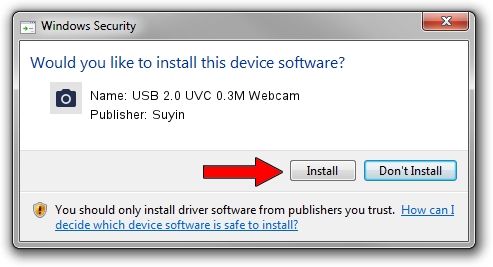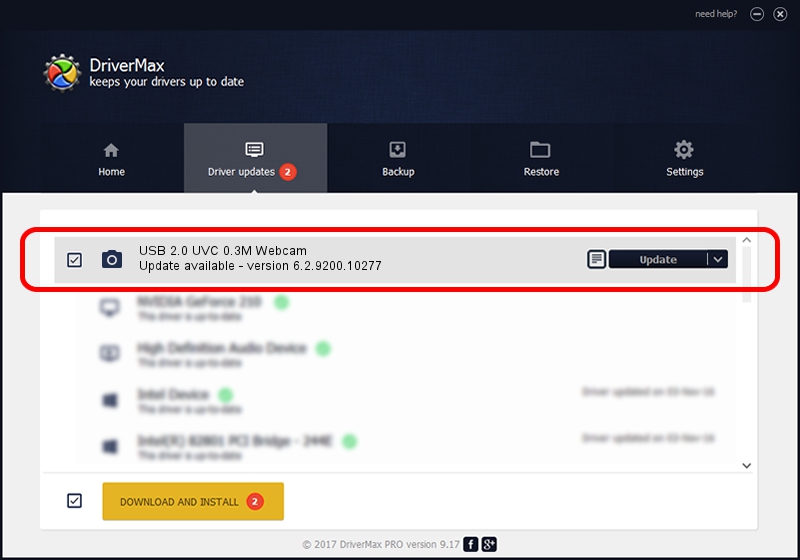Advertising seems to be blocked by your browser.
The ads help us provide this software and web site to you for free.
Please support our project by allowing our site to show ads.
Home /
Manufacturers /
Suyin /
USB 2.0 UVC 0.3M Webcam /
USB/VID_064E&PID_E22B&MI_00 /
6.2.9200.10277 May 16, 2014
Driver for Suyin USB 2.0 UVC 0.3M Webcam - downloading and installing it
USB 2.0 UVC 0.3M Webcam is a Imaging Devices hardware device. The Windows version of this driver was developed by Suyin. The hardware id of this driver is USB/VID_064E&PID_E22B&MI_00.
1. Suyin USB 2.0 UVC 0.3M Webcam - install the driver manually
- You can download from the link below the driver installer file for the Suyin USB 2.0 UVC 0.3M Webcam driver. The archive contains version 6.2.9200.10277 dated 2014-05-16 of the driver.
- Start the driver installer file from a user account with the highest privileges (rights). If your User Access Control (UAC) is enabled please confirm the installation of the driver and run the setup with administrative rights.
- Go through the driver installation wizard, which will guide you; it should be quite easy to follow. The driver installation wizard will scan your PC and will install the right driver.
- When the operation finishes restart your computer in order to use the updated driver. As you can see it was quite smple to install a Windows driver!
This driver was installed by many users and received an average rating of 3.8 stars out of 91329 votes.
2. How to install Suyin USB 2.0 UVC 0.3M Webcam driver using DriverMax
The most important advantage of using DriverMax is that it will setup the driver for you in just a few seconds and it will keep each driver up to date, not just this one. How can you install a driver with DriverMax? Let's take a look!
- Open DriverMax and click on the yellow button named ~SCAN FOR DRIVER UPDATES NOW~. Wait for DriverMax to scan and analyze each driver on your computer.
- Take a look at the list of detected driver updates. Search the list until you find the Suyin USB 2.0 UVC 0.3M Webcam driver. Click on Update.
- Finished installing the driver!

Jun 20 2016 12:48PM / Written by Dan Armano for DriverMax
follow @danarm