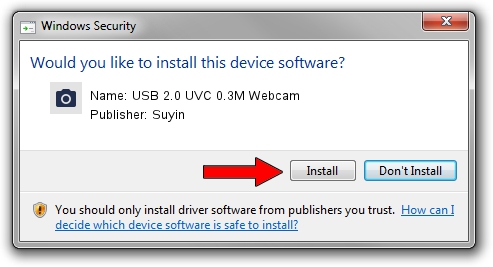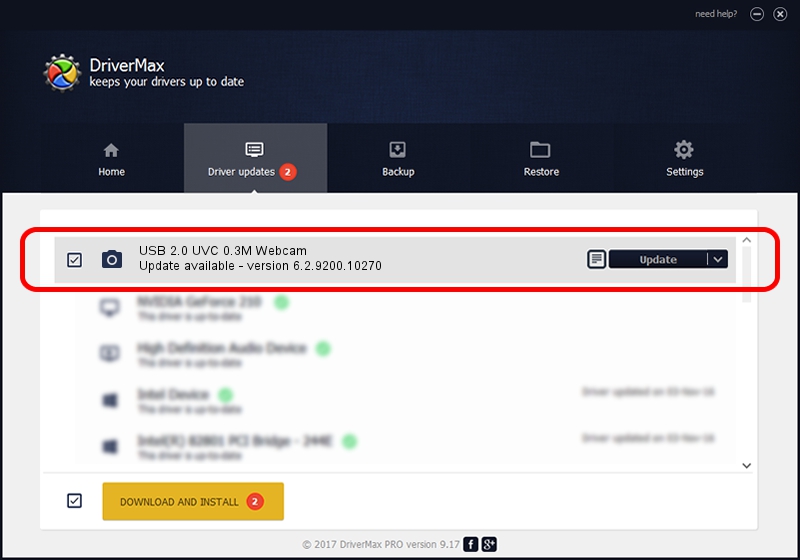Advertising seems to be blocked by your browser.
The ads help us provide this software and web site to you for free.
Please support our project by allowing our site to show ads.
Home /
Manufacturers /
Suyin /
USB 2.0 UVC 0.3M Webcam /
USB/VID_064E&PID_E22B&MI_00 /
6.2.9200.10270 Apr 03, 2014
Suyin USB 2.0 UVC 0.3M Webcam - two ways of downloading and installing the driver
USB 2.0 UVC 0.3M Webcam is a Imaging Devices device. The Windows version of this driver was developed by Suyin. The hardware id of this driver is USB/VID_064E&PID_E22B&MI_00.
1. Suyin USB 2.0 UVC 0.3M Webcam driver - how to install it manually
- Download the driver setup file for Suyin USB 2.0 UVC 0.3M Webcam driver from the link below. This is the download link for the driver version 6.2.9200.10270 dated 2014-04-03.
- Run the driver installation file from a Windows account with the highest privileges (rights). If your UAC (User Access Control) is enabled then you will have to accept of the driver and run the setup with administrative rights.
- Follow the driver setup wizard, which should be pretty easy to follow. The driver setup wizard will analyze your PC for compatible devices and will install the driver.
- Shutdown and restart your computer and enjoy the updated driver, it is as simple as that.
This driver received an average rating of 3.5 stars out of 64056 votes.
2. Installing the Suyin USB 2.0 UVC 0.3M Webcam driver using DriverMax: the easy way
The most important advantage of using DriverMax is that it will setup the driver for you in just a few seconds and it will keep each driver up to date. How can you install a driver with DriverMax? Let's see!
- Start DriverMax and press on the yellow button named ~SCAN FOR DRIVER UPDATES NOW~. Wait for DriverMax to analyze each driver on your PC.
- Take a look at the list of available driver updates. Scroll the list down until you find the Suyin USB 2.0 UVC 0.3M Webcam driver. Click the Update button.
- Finished installing the driver!

Aug 31 2024 3:42PM / Written by Dan Armano for DriverMax
follow @danarm