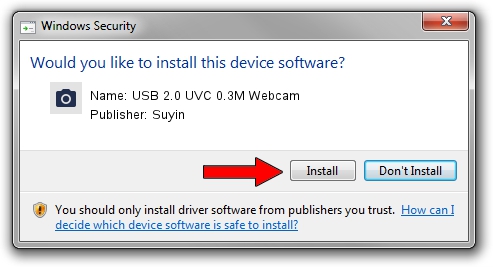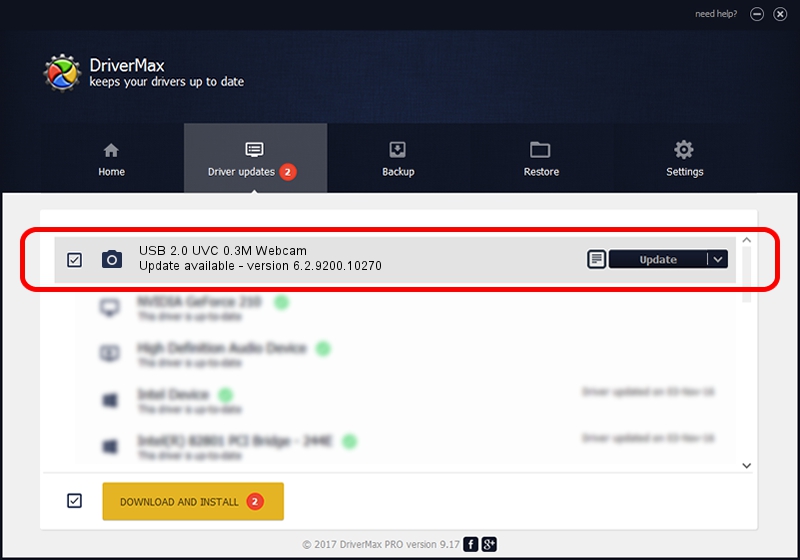Advertising seems to be blocked by your browser.
The ads help us provide this software and web site to you for free.
Please support our project by allowing our site to show ads.
Home /
Manufacturers /
Suyin /
USB 2.0 UVC 0.3M Webcam /
USB/VID_064E&PID_E22A&MI_00 /
6.2.9200.10270 Apr 03, 2014
Suyin USB 2.0 UVC 0.3M Webcam how to download and install the driver
USB 2.0 UVC 0.3M Webcam is a Imaging Devices hardware device. This driver was developed by Suyin. The hardware id of this driver is USB/VID_064E&PID_E22A&MI_00; this string has to match your hardware.
1. Manually install Suyin USB 2.0 UVC 0.3M Webcam driver
- Download the driver setup file for Suyin USB 2.0 UVC 0.3M Webcam driver from the link below. This download link is for the driver version 6.2.9200.10270 dated 2014-04-03.
- Run the driver setup file from a Windows account with the highest privileges (rights). If your User Access Control (UAC) is running then you will have to accept of the driver and run the setup with administrative rights.
- Go through the driver installation wizard, which should be quite easy to follow. The driver installation wizard will analyze your PC for compatible devices and will install the driver.
- Restart your computer and enjoy the updated driver, as you can see it was quite smple.
Driver rating 3.1 stars out of 64044 votes.
2. Installing the Suyin USB 2.0 UVC 0.3M Webcam driver using DriverMax: the easy way
The most important advantage of using DriverMax is that it will setup the driver for you in just a few seconds and it will keep each driver up to date. How easy can you install a driver with DriverMax? Let's follow a few steps!
- Start DriverMax and press on the yellow button that says ~SCAN FOR DRIVER UPDATES NOW~. Wait for DriverMax to scan and analyze each driver on your computer.
- Take a look at the list of driver updates. Scroll the list down until you locate the Suyin USB 2.0 UVC 0.3M Webcam driver. Click on Update.
- That's all, the driver is now installed!

Aug 31 2024 3:42PM / Written by Daniel Statescu for DriverMax
follow @DanielStatescu