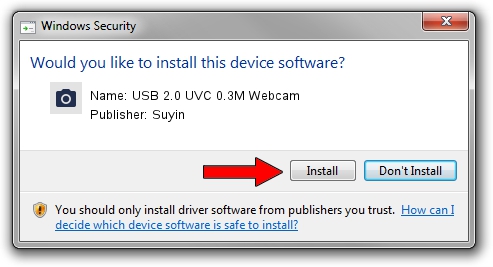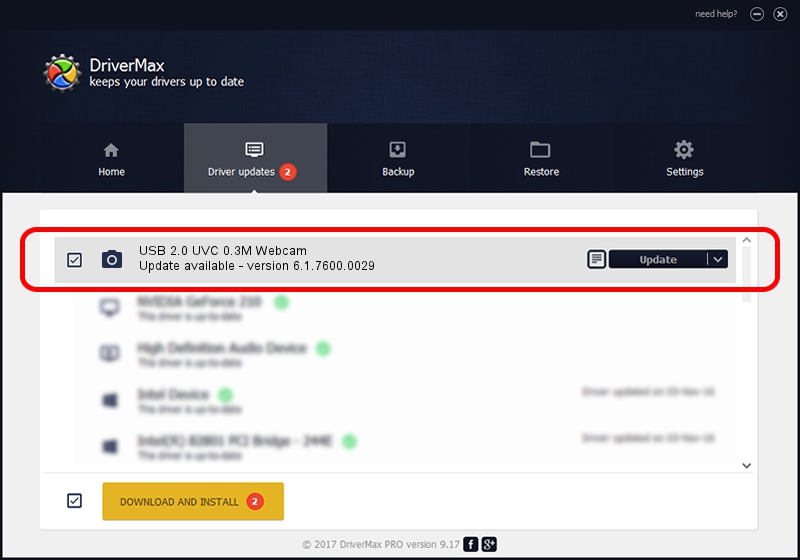Advertising seems to be blocked by your browser.
The ads help us provide this software and web site to you for free.
Please support our project by allowing our site to show ads.
Home /
Manufacturers /
Suyin /
USB 2.0 UVC 0.3M Webcam /
USB/VID_064E&PID_E228&MI_00 /
6.1.7600.0029 Feb 04, 2010
Driver for Suyin USB 2.0 UVC 0.3M Webcam - downloading and installing it
USB 2.0 UVC 0.3M Webcam is a Imaging Devices hardware device. The Windows version of this driver was developed by Suyin. In order to make sure you are downloading the exact right driver the hardware id is USB/VID_064E&PID_E228&MI_00.
1. Install Suyin USB 2.0 UVC 0.3M Webcam driver manually
- You can download from the link below the driver setup file for the Suyin USB 2.0 UVC 0.3M Webcam driver. The archive contains version 6.1.7600.0029 released on 2010-02-04 of the driver.
- Start the driver installer file from a user account with the highest privileges (rights). If your UAC (User Access Control) is enabled please confirm the installation of the driver and run the setup with administrative rights.
- Follow the driver setup wizard, which will guide you; it should be pretty easy to follow. The driver setup wizard will scan your computer and will install the right driver.
- When the operation finishes restart your PC in order to use the updated driver. It is as simple as that to install a Windows driver!
The file size of this driver is 340330 bytes (332.35 KB)
Driver rating 4.4 stars out of 45351 votes.
This driver will work for the following versions of Windows:
- This driver works on Windows 2000 32 bits
- This driver works on Windows Server 2003 32 bits
- This driver works on Windows XP 32 bits
- This driver works on Windows Vista 32 bits
- This driver works on Windows 7 32 bits
- This driver works on Windows 8 32 bits
- This driver works on Windows 8.1 32 bits
- This driver works on Windows 10 32 bits
- This driver works on Windows 11 32 bits
2. How to install Suyin USB 2.0 UVC 0.3M Webcam driver using DriverMax
The advantage of using DriverMax is that it will setup the driver for you in just a few seconds and it will keep each driver up to date, not just this one. How can you install a driver with DriverMax? Let's take a look!
- Open DriverMax and click on the yellow button that says ~SCAN FOR DRIVER UPDATES NOW~. Wait for DriverMax to scan and analyze each driver on your computer.
- Take a look at the list of driver updates. Scroll the list down until you locate the Suyin USB 2.0 UVC 0.3M Webcam driver. Click on Update.
- That's it, you installed your first driver!

Jul 10 2016 3:37PM / Written by Daniel Statescu for DriverMax
follow @DanielStatescu