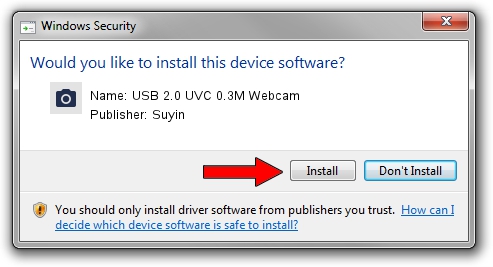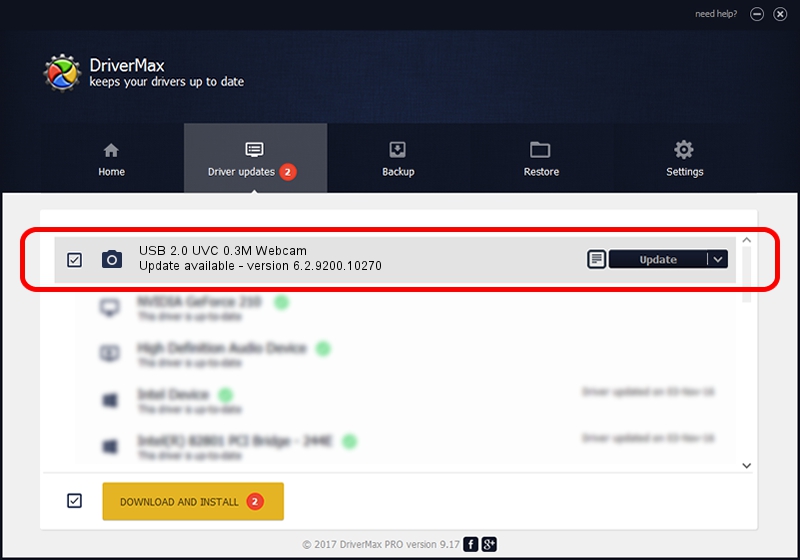Advertising seems to be blocked by your browser.
The ads help us provide this software and web site to you for free.
Please support our project by allowing our site to show ads.
Home /
Manufacturers /
Suyin /
USB 2.0 UVC 0.3M Webcam /
USB/VID_064E&PID_E227 /
6.2.9200.10270 Apr 03, 2014
Suyin USB 2.0 UVC 0.3M Webcam - two ways of downloading and installing the driver
USB 2.0 UVC 0.3M Webcam is a Imaging Devices device. This driver was developed by Suyin. In order to make sure you are downloading the exact right driver the hardware id is USB/VID_064E&PID_E227.
1. Manually install Suyin USB 2.0 UVC 0.3M Webcam driver
- You can download from the link below the driver installer file for the Suyin USB 2.0 UVC 0.3M Webcam driver. The archive contains version 6.2.9200.10270 dated 2014-04-03 of the driver.
- Start the driver installer file from a user account with administrative rights. If your User Access Control (UAC) is running please accept of the driver and run the setup with administrative rights.
- Go through the driver installation wizard, which will guide you; it should be pretty easy to follow. The driver installation wizard will analyze your computer and will install the right driver.
- When the operation finishes shutdown and restart your PC in order to use the updated driver. It is as simple as that to install a Windows driver!
This driver was installed by many users and received an average rating of 4 stars out of 7948 votes.
2. How to use DriverMax to install Suyin USB 2.0 UVC 0.3M Webcam driver
The advantage of using DriverMax is that it will setup the driver for you in the easiest possible way and it will keep each driver up to date. How can you install a driver using DriverMax? Let's follow a few steps!
- Start DriverMax and click on the yellow button that says ~SCAN FOR DRIVER UPDATES NOW~. Wait for DriverMax to scan and analyze each driver on your PC.
- Take a look at the list of available driver updates. Scroll the list down until you locate the Suyin USB 2.0 UVC 0.3M Webcam driver. Click on Update.
- That's all, the driver is now installed!

Sep 20 2024 1:10AM / Written by Dan Armano for DriverMax
follow @danarm