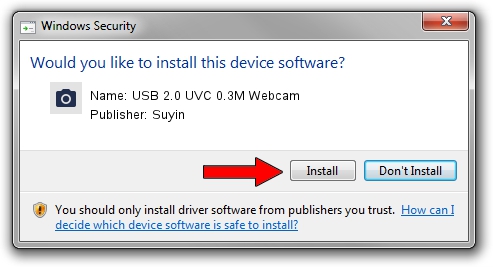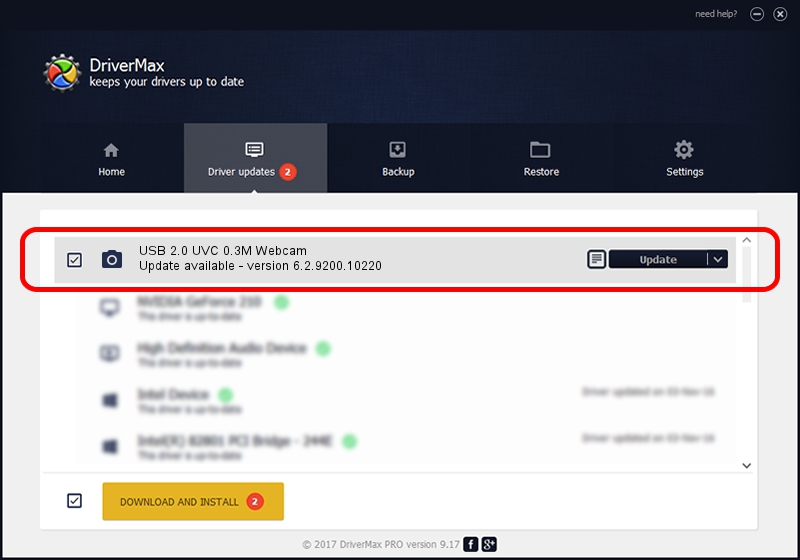Advertising seems to be blocked by your browser.
The ads help us provide this software and web site to you for free.
Please support our project by allowing our site to show ads.
Home /
Manufacturers /
Suyin /
USB 2.0 UVC 0.3M Webcam /
USB/VID_064E&PID_E227 /
6.2.9200.10220 Mar 06, 2013
Suyin USB 2.0 UVC 0.3M Webcam how to download and install the driver
USB 2.0 UVC 0.3M Webcam is a Imaging Devices device. This driver was developed by Suyin. In order to make sure you are downloading the exact right driver the hardware id is USB/VID_064E&PID_E227.
1. Install Suyin USB 2.0 UVC 0.3M Webcam driver manually
- Download the setup file for Suyin USB 2.0 UVC 0.3M Webcam driver from the location below. This is the download link for the driver version 6.2.9200.10220 dated 2013-03-06.
- Start the driver installation file from a Windows account with administrative rights. If your User Access Control Service (UAC) is started then you will have to accept of the driver and run the setup with administrative rights.
- Follow the driver installation wizard, which should be quite easy to follow. The driver installation wizard will scan your PC for compatible devices and will install the driver.
- Restart your computer and enjoy the new driver, it is as simple as that.
This driver was rated with an average of 3.7 stars by 39342 users.
2. Installing the Suyin USB 2.0 UVC 0.3M Webcam driver using DriverMax: the easy way
The advantage of using DriverMax is that it will setup the driver for you in the easiest possible way and it will keep each driver up to date, not just this one. How can you install a driver with DriverMax? Let's take a look!
- Open DriverMax and press on the yellow button named ~SCAN FOR DRIVER UPDATES NOW~. Wait for DriverMax to analyze each driver on your PC.
- Take a look at the list of detected driver updates. Scroll the list down until you locate the Suyin USB 2.0 UVC 0.3M Webcam driver. Click the Update button.
- That's all, the driver is now installed!

Sep 20 2024 4:28PM / Written by Dan Armano for DriverMax
follow @danarm