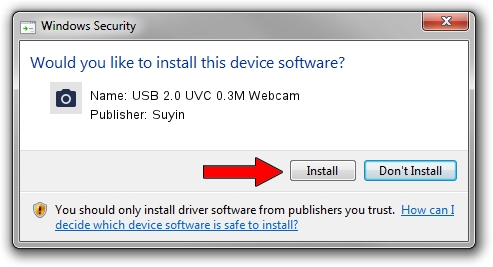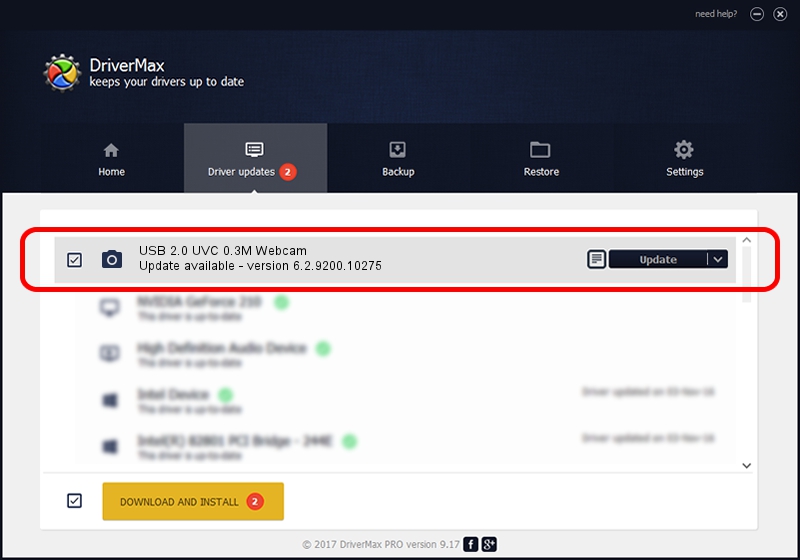Advertising seems to be blocked by your browser.
The ads help us provide this software and web site to you for free.
Please support our project by allowing our site to show ads.
Home /
Manufacturers /
Suyin /
USB 2.0 UVC 0.3M Webcam /
USB/VID_064E&PID_E223&MI_00 /
6.2.9200.10275 May 02, 2014
Suyin USB 2.0 UVC 0.3M Webcam how to download and install the driver
USB 2.0 UVC 0.3M Webcam is a Imaging Devices hardware device. This Windows driver was developed by Suyin. In order to make sure you are downloading the exact right driver the hardware id is USB/VID_064E&PID_E223&MI_00.
1. Suyin USB 2.0 UVC 0.3M Webcam driver - how to install it manually
- Download the setup file for Suyin USB 2.0 UVC 0.3M Webcam driver from the link below. This download link is for the driver version 6.2.9200.10275 released on 2014-05-02.
- Start the driver setup file from a Windows account with the highest privileges (rights). If your User Access Control (UAC) is running then you will have to accept of the driver and run the setup with administrative rights.
- Go through the driver installation wizard, which should be quite straightforward. The driver installation wizard will analyze your PC for compatible devices and will install the driver.
- Shutdown and restart your computer and enjoy the updated driver, it is as simple as that.
Driver rating 3.1 stars out of 97879 votes.
2. How to use DriverMax to install Suyin USB 2.0 UVC 0.3M Webcam driver
The advantage of using DriverMax is that it will setup the driver for you in the easiest possible way and it will keep each driver up to date, not just this one. How easy can you install a driver using DriverMax? Let's see!
- Open DriverMax and press on the yellow button named ~SCAN FOR DRIVER UPDATES NOW~. Wait for DriverMax to analyze each driver on your computer.
- Take a look at the list of detected driver updates. Scroll the list down until you find the Suyin USB 2.0 UVC 0.3M Webcam driver. Click the Update button.
- That's it, you installed your first driver!

Jun 20 2016 12:48PM / Written by Daniel Statescu for DriverMax
follow @DanielStatescu