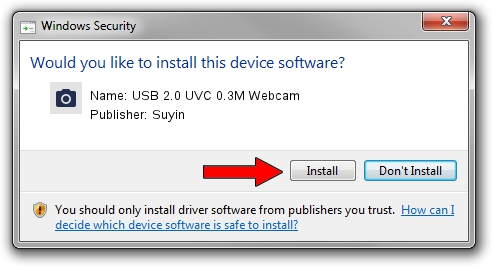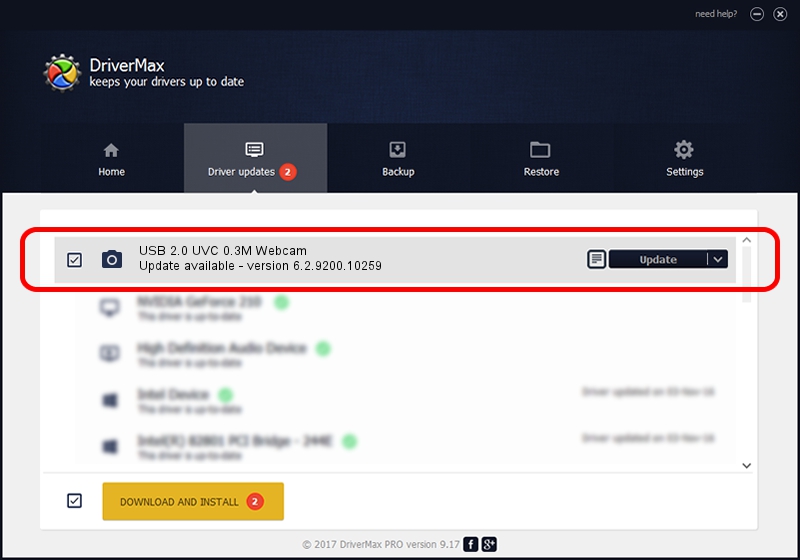Advertising seems to be blocked by your browser.
The ads help us provide this software and web site to you for free.
Please support our project by allowing our site to show ads.
Home /
Manufacturers /
Suyin /
USB 2.0 UVC 0.3M Webcam /
USB/VID_064E&PID_E223&MI_00 /
6.2.9200.10259 Jan 13, 2014
Driver for Suyin USB 2.0 UVC 0.3M Webcam - downloading and installing it
USB 2.0 UVC 0.3M Webcam is a Imaging Devices device. This Windows driver was developed by Suyin. The hardware id of this driver is USB/VID_064E&PID_E223&MI_00; this string has to match your hardware.
1. Manually install Suyin USB 2.0 UVC 0.3M Webcam driver
- You can download from the link below the driver setup file for the Suyin USB 2.0 UVC 0.3M Webcam driver. The archive contains version 6.2.9200.10259 dated 2014-01-13 of the driver.
- Start the driver installer file from a user account with administrative rights. If your User Access Control (UAC) is started please confirm the installation of the driver and run the setup with administrative rights.
- Go through the driver installation wizard, which will guide you; it should be quite easy to follow. The driver installation wizard will analyze your PC and will install the right driver.
- When the operation finishes restart your computer in order to use the updated driver. It is as simple as that to install a Windows driver!
This driver was installed by many users and received an average rating of 4 stars out of 85277 votes.
2. Using DriverMax to install Suyin USB 2.0 UVC 0.3M Webcam driver
The advantage of using DriverMax is that it will install the driver for you in the easiest possible way and it will keep each driver up to date. How can you install a driver using DriverMax? Let's follow a few steps!
- Open DriverMax and click on the yellow button that says ~SCAN FOR DRIVER UPDATES NOW~. Wait for DriverMax to scan and analyze each driver on your computer.
- Take a look at the list of driver updates. Scroll the list down until you find the Suyin USB 2.0 UVC 0.3M Webcam driver. Click the Update button.
- Finished installing the driver!

Jul 21 2016 2:47PM / Written by Dan Armano for DriverMax
follow @danarm