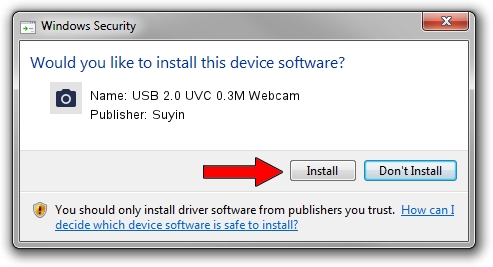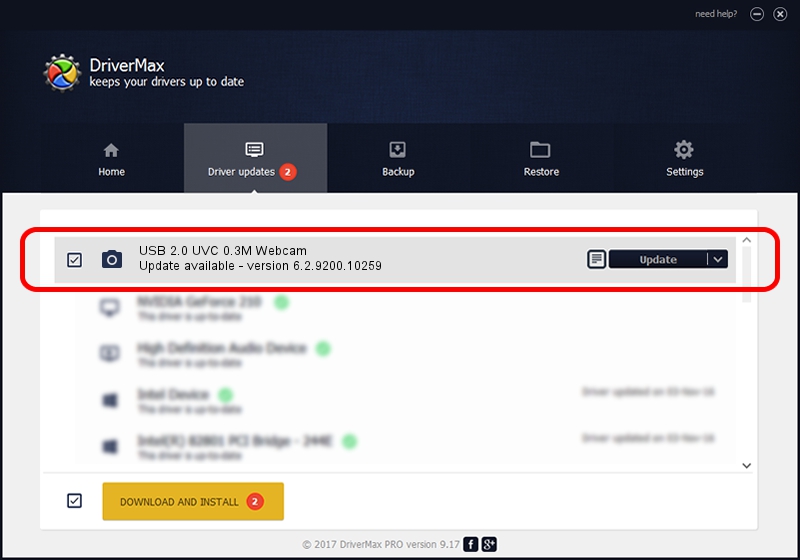Advertising seems to be blocked by your browser.
The ads help us provide this software and web site to you for free.
Please support our project by allowing our site to show ads.
Home /
Manufacturers /
Suyin /
USB 2.0 UVC 0.3M Webcam /
USB/VID_064E&PID_E222&MI_00 /
6.2.9200.10259 Jan 13, 2014
Suyin USB 2.0 UVC 0.3M Webcam how to download and install the driver
USB 2.0 UVC 0.3M Webcam is a Imaging Devices device. This driver was developed by Suyin. In order to make sure you are downloading the exact right driver the hardware id is USB/VID_064E&PID_E222&MI_00.
1. Install Suyin USB 2.0 UVC 0.3M Webcam driver manually
- Download the driver setup file for Suyin USB 2.0 UVC 0.3M Webcam driver from the link below. This download link is for the driver version 6.2.9200.10259 released on 2014-01-13.
- Start the driver setup file from a Windows account with the highest privileges (rights). If your UAC (User Access Control) is started then you will have to confirm the installation of the driver and run the setup with administrative rights.
- Go through the driver installation wizard, which should be pretty straightforward. The driver installation wizard will analyze your PC for compatible devices and will install the driver.
- Shutdown and restart your computer and enjoy the updated driver, as you can see it was quite smple.
This driver received an average rating of 3.7 stars out of 85177 votes.
2. The easy way: using DriverMax to install Suyin USB 2.0 UVC 0.3M Webcam driver
The advantage of using DriverMax is that it will install the driver for you in the easiest possible way and it will keep each driver up to date. How can you install a driver using DriverMax? Let's see!
- Open DriverMax and push on the yellow button named ~SCAN FOR DRIVER UPDATES NOW~. Wait for DriverMax to analyze each driver on your PC.
- Take a look at the list of available driver updates. Scroll the list down until you find the Suyin USB 2.0 UVC 0.3M Webcam driver. Click the Update button.
- That's all, the driver is now installed!

Jul 21 2016 2:48PM / Written by Andreea Kartman for DriverMax
follow @DeeaKartman