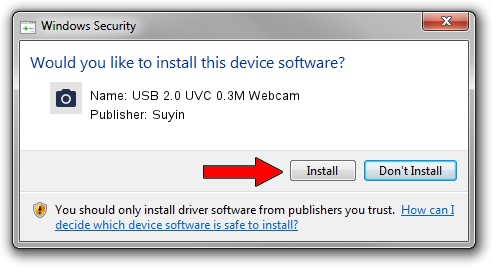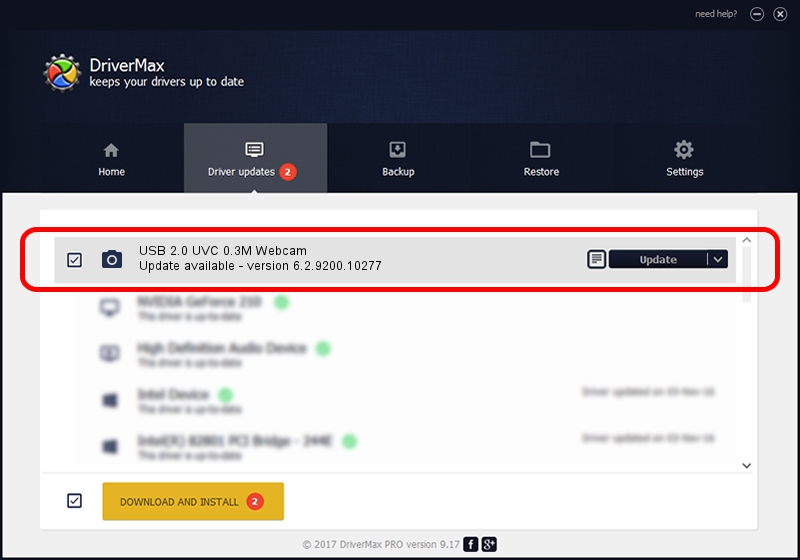Advertising seems to be blocked by your browser.
The ads help us provide this software and web site to you for free.
Please support our project by allowing our site to show ads.
Home /
Manufacturers /
Suyin /
USB 2.0 UVC 0.3M Webcam /
USB/VID_064E&PID_E221&MI_00 /
6.2.9200.10277 May 16, 2014
Suyin USB 2.0 UVC 0.3M Webcam - two ways of downloading and installing the driver
USB 2.0 UVC 0.3M Webcam is a Imaging Devices device. This driver was developed by Suyin. The hardware id of this driver is USB/VID_064E&PID_E221&MI_00; this string has to match your hardware.
1. Manually install Suyin USB 2.0 UVC 0.3M Webcam driver
- Download the driver setup file for Suyin USB 2.0 UVC 0.3M Webcam driver from the link below. This download link is for the driver version 6.2.9200.10277 dated 2014-05-16.
- Start the driver installation file from a Windows account with administrative rights. If your User Access Control Service (UAC) is started then you will have to accept of the driver and run the setup with administrative rights.
- Go through the driver installation wizard, which should be pretty easy to follow. The driver installation wizard will scan your PC for compatible devices and will install the driver.
- Restart your PC and enjoy the new driver, as you can see it was quite smple.
This driver received an average rating of 3.6 stars out of 92377 votes.
2. How to use DriverMax to install Suyin USB 2.0 UVC 0.3M Webcam driver
The most important advantage of using DriverMax is that it will setup the driver for you in the easiest possible way and it will keep each driver up to date, not just this one. How easy can you install a driver with DriverMax? Let's take a look!
- Open DriverMax and press on the yellow button named ~SCAN FOR DRIVER UPDATES NOW~. Wait for DriverMax to analyze each driver on your PC.
- Take a look at the list of available driver updates. Scroll the list down until you find the Suyin USB 2.0 UVC 0.3M Webcam driver. Click the Update button.
- Finished installing the driver!

Jun 20 2016 12:48PM / Written by Andreea Kartman for DriverMax
follow @DeeaKartman