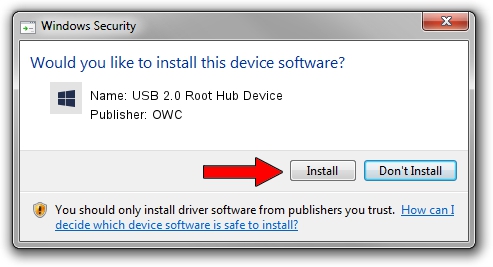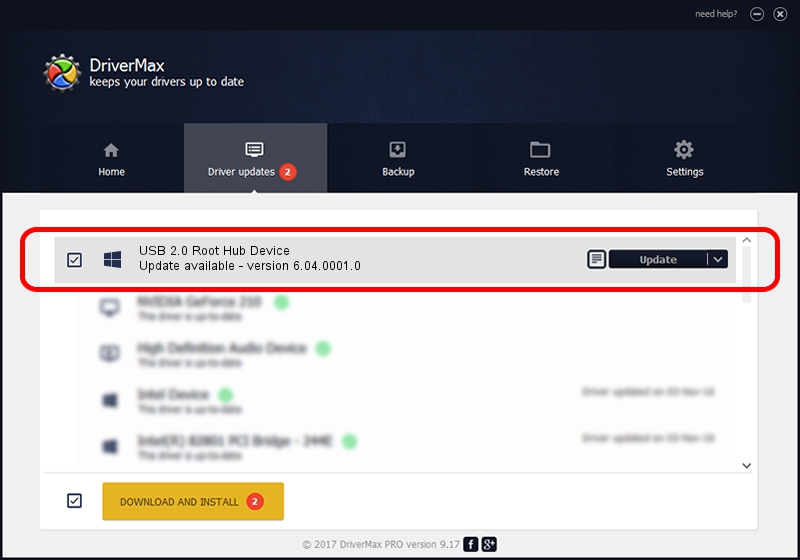Advertising seems to be blocked by your browser.
The ads help us provide this software and web site to you for free.
Please support our project by allowing our site to show ads.
Home /
Manufacturers /
OWC /
USB 2.0 Root Hub Device /
{B8139C20-CF94-11d5-AEF7-0002B30625C5}/ROOT_HUB20 /
6.04.0001.0 Oct 01, 2010
Download and install OWC USB 2.0 Root Hub Device driver
USB 2.0 Root Hub Device is a OWC USB hardware device. The developer of this driver was OWC. {B8139C20-CF94-11d5-AEF7-0002B30625C5}/ROOT_HUB20 is the matching hardware id of this device.
1. How to manually install OWC USB 2.0 Root Hub Device driver
- Download the setup file for OWC USB 2.0 Root Hub Device driver from the location below. This download link is for the driver version 6.04.0001.0 released on 2010-10-01.
- Run the driver installation file from a Windows account with the highest privileges (rights). If your UAC (User Access Control) is enabled then you will have to accept of the driver and run the setup with administrative rights.
- Follow the driver installation wizard, which should be quite straightforward. The driver installation wizard will scan your PC for compatible devices and will install the driver.
- Shutdown and restart your computer and enjoy the new driver, as you can see it was quite smple.
This driver was installed by many users and received an average rating of 3.4 stars out of 30877 votes.
2. The easy way: using DriverMax to install OWC USB 2.0 Root Hub Device driver
The advantage of using DriverMax is that it will setup the driver for you in the easiest possible way and it will keep each driver up to date, not just this one. How can you install a driver using DriverMax? Let's take a look!
- Start DriverMax and click on the yellow button that says ~SCAN FOR DRIVER UPDATES NOW~. Wait for DriverMax to analyze each driver on your computer.
- Take a look at the list of driver updates. Search the list until you find the OWC USB 2.0 Root Hub Device driver. Click on Update.
- That's all, the driver is now installed!

Jul 16 2016 2:00PM / Written by Dan Armano for DriverMax
follow @danarm