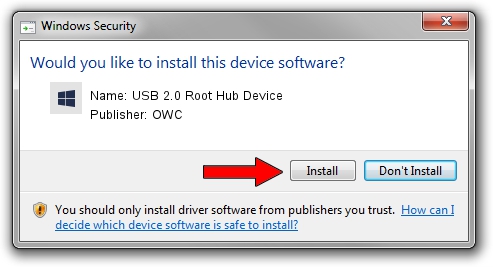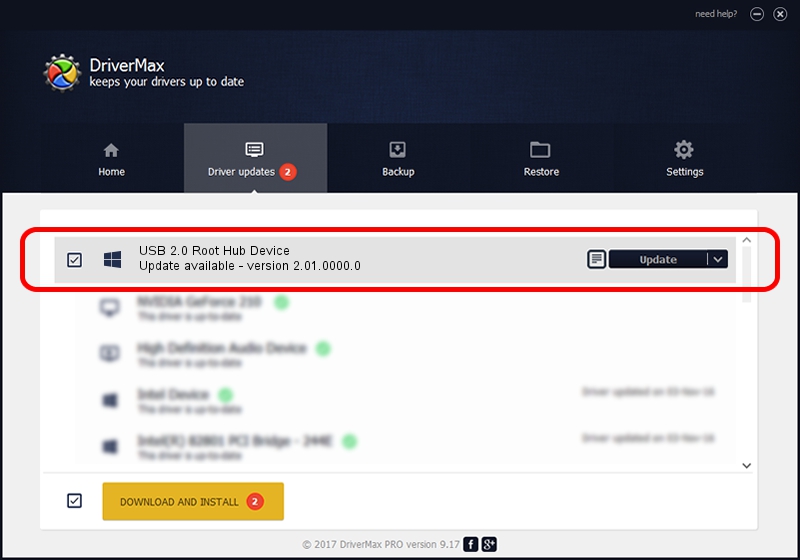Advertising seems to be blocked by your browser.
The ads help us provide this software and web site to you for free.
Please support our project by allowing our site to show ads.
Home /
Manufacturers /
OWC /
USB 2.0 Root Hub Device /
{B8139C20-CF94-11d5-AEF7-0002B30625C5}/ROOT_HUB20 /
2.01.0000.0 Dec 24, 2002
OWC USB 2.0 Root Hub Device - two ways of downloading and installing the driver
USB 2.0 Root Hub Device is a OWC USB device. This Windows driver was developed by OWC. The hardware id of this driver is {B8139C20-CF94-11d5-AEF7-0002B30625C5}/ROOT_HUB20; this string has to match your hardware.
1. Manually install OWC USB 2.0 Root Hub Device driver
- You can download from the link below the driver setup file for the OWC USB 2.0 Root Hub Device driver. The archive contains version 2.01.0000.0 released on 2002-12-24 of the driver.
- Run the driver installer file from a user account with the highest privileges (rights). If your UAC (User Access Control) is started please confirm the installation of the driver and run the setup with administrative rights.
- Follow the driver installation wizard, which will guide you; it should be quite easy to follow. The driver installation wizard will analyze your PC and will install the right driver.
- When the operation finishes shutdown and restart your PC in order to use the updated driver. As you can see it was quite smple to install a Windows driver!
Driver rating 4 stars out of 44418 votes.
2. The easy way: using DriverMax to install OWC USB 2.0 Root Hub Device driver
The most important advantage of using DriverMax is that it will setup the driver for you in the easiest possible way and it will keep each driver up to date, not just this one. How easy can you install a driver using DriverMax? Let's follow a few steps!
- Open DriverMax and click on the yellow button named ~SCAN FOR DRIVER UPDATES NOW~. Wait for DriverMax to scan and analyze each driver on your computer.
- Take a look at the list of detected driver updates. Search the list until you find the OWC USB 2.0 Root Hub Device driver. Click the Update button.
- Enjoy using the updated driver! :)

Jul 10 2016 7:06AM / Written by Dan Armano for DriverMax
follow @danarm