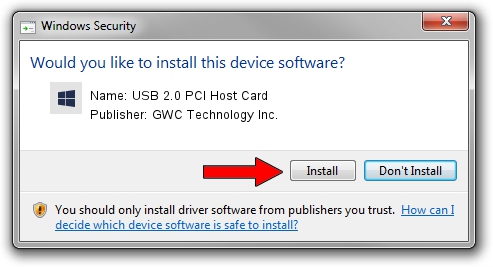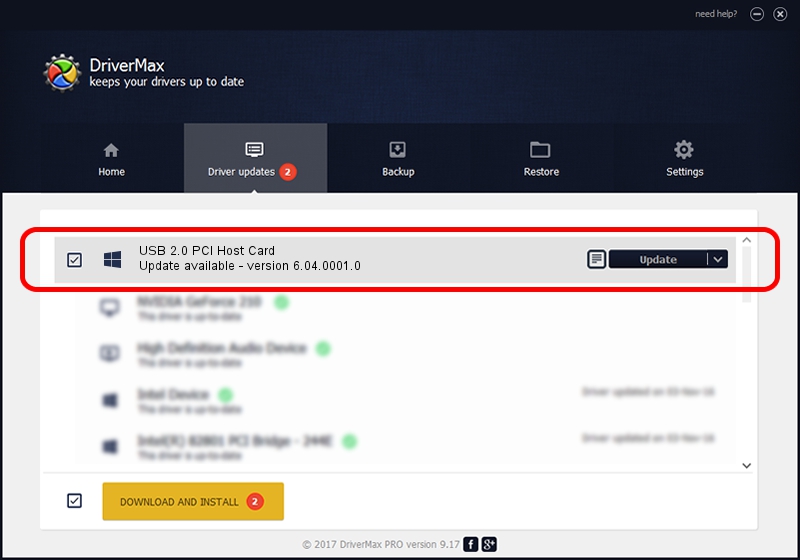Advertising seems to be blocked by your browser.
The ads help us provide this software and web site to you for free.
Please support our project by allowing our site to show ads.
Home /
Manufacturers /
GWC Technology Inc. /
USB 2.0 PCI Host Card /
PCI/VEN_1033&DEV_00E0&SUBSYS_16011631 /
6.04.0001.0 Oct 01, 2010
GWC Technology Inc. USB 2.0 PCI Host Card how to download and install the driver
USB 2.0 PCI Host Card is a OWC USB device. The developer of this driver was GWC Technology Inc.. PCI/VEN_1033&DEV_00E0&SUBSYS_16011631 is the matching hardware id of this device.
1. How to manually install GWC Technology Inc. USB 2.0 PCI Host Card driver
- Download the setup file for GWC Technology Inc. USB 2.0 PCI Host Card driver from the location below. This is the download link for the driver version 6.04.0001.0 dated 2010-10-01.
- Run the driver setup file from a Windows account with the highest privileges (rights). If your User Access Control (UAC) is enabled then you will have to accept of the driver and run the setup with administrative rights.
- Follow the driver installation wizard, which should be pretty straightforward. The driver installation wizard will analyze your PC for compatible devices and will install the driver.
- Restart your PC and enjoy the new driver, it is as simple as that.
This driver was rated with an average of 3.2 stars by 81712 users.
2. Using DriverMax to install GWC Technology Inc. USB 2.0 PCI Host Card driver
The advantage of using DriverMax is that it will setup the driver for you in the easiest possible way and it will keep each driver up to date, not just this one. How can you install a driver with DriverMax? Let's take a look!
- Open DriverMax and press on the yellow button that says ~SCAN FOR DRIVER UPDATES NOW~. Wait for DriverMax to analyze each driver on your PC.
- Take a look at the list of available driver updates. Search the list until you find the GWC Technology Inc. USB 2.0 PCI Host Card driver. Click the Update button.
- Finished installing the driver!

Jul 18 2016 3:21AM / Written by Dan Armano for DriverMax
follow @danarm